Quickfire Guide To Microsoft Teams Suggested Replies
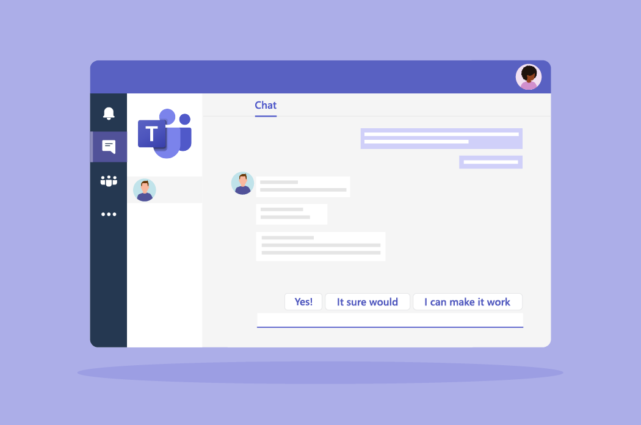
Your Teams app is busy.
There are messages coming in all over the place and you’re nearing notification overload.
Surely there’s a way to make this more productive?
Well, how about using suggested replies to speed up basic interactions?
In this post, we’ll introduce the suggested replies in Microsoft Teams and provide guidance on how, when, and when not to use them.
What are the suggested replies in Teams?
At its simplest, suggested replies are quick responses generated by AI that you can choose from when you receive a message.
This feature is relatively new in Microsoft Teams and allows you to respond to your contacts without having to type out a whole new message.
The feature is on by default and when someone sends you messages in a row, you’ll see the suggested replies to choose from.
When you select a suggested reply, it’s sent to your contact immediately.
When should you use Microsoft Teams suggested replies?
Quick responses in Microsoft Teams can help speed up communication and make it more efficient.
You should use them when it makes sense, like when you have a transactional query.
The key is to think about the message received and come up with an appropriate response.
Are the suggested replies offering a befitting reply to the query at hand? If so, go ahead and use them.
When should you not use Microsoft Teams suggested replies?
There will be some occasions when suggested replies in Microsoft Teams are the best course of action.
- Don’t use suggested replies if you are expected to deliver a detailed response. If you do so, you will fail to address the query at hand and duplicate tasks.
- If you are having an emotional conversation, it is best to avoid using suggested replies. This can make it difficult to empathize with the person you are talking to and may give the impression that you are being short with them.
- Take into account the tone of the original message. If it’s formal, your reply should be as well; if it’s casual, your reply can be too.
Can you customize Teams suggested replies?
Customization is a great way to personalize your replies to complement your writing style.
However, as of July 2022, Microsoft Teams does not offer customization optionality for the suggested replies feature.
If you want to encourage Microsoft to introduce the customization feature in their future updates, you can send them feedback directly.
Here’s how you can do that:
- Select the Help button situated at the bottom lower-left of Teams.
- Choose the Suggest a feature or Give feedback to share your views with Microsoft.
Alternatively, you can also share what you think on the Microsoft Feedback Portal.
How do I turn off suggested replies in Microsoft Teams?
If you’re not a fan of Microsoft Teams quick responses, turn them off like this:
- Firstly, click on the Three Horizontal Dots (…) right next to your Microsoft Teams profile picture.
- Next up, click the Settings button.
- When the settings page opens up, click on the General tab.
- Scroll down to the bottom of the page from the General tab.
- Disable the checkmark for the option “ Show Suggested Replies in Chat”.
This will disable the suggested reply for your individual Microsoft Teams desktop application.
Are suggested replies a good idea?
We think so.
Being able to speed up interactions helps keep your Teams collaboration experience productive and efficient.
And, as a bonus, there won’t be any spelling mistakes!
What’s more, there’s no new app to install as this is built-in Teams functionality. That means Mio supports suggested replies cross-platform.
So, when you connect Microsoft Teams and Slack, for example, your suggested replies are sent as normal messages cross-platform.
Also supported are:
- Channel messages
- Direct messages
- Edit/delete messages
- Message reactions
- Message threads
- Emojis
- GIFs
If you have Slack users and need to connect them to your Teams users, learn more about cross-platform messages here.
Get the latest news from Mio in your inbox.






