Tom Arbuthnot Explains Microsoft Teams Threads & Replies

When researching how to use threads in Microsoft Teams, you get a lot of negativity from users used to Slack threads and other platforms like Reddit where threads are the lifeblood.
Rather than this be a blog post comparing how different platforms use threads, we’ve asked Microsoft MVP, Tom Arbuthnot, to author a section on your options for Microsoft Teams threads.
How to use Microsoft Teams threads
Microsoft likes to keep you on your toes. There are two places for text chat: channels within a specific team and chat. The idea is that chat is for general chat and channels are on specific topics within a team, that itself is for a specific purpose or project.
For example, in chat, you might ask your friend about their day or how they are. But if you want to talk to them about the client deck you are working on together, you should ask them in the client team in the right channel so all the on-topic conversation stays in the right place.
In this post, we look at the nuances between Microsoft Teams channels and chat replies.
Is Microsoft Teams Chat multi-threaded?
In channels, each conversation has a thread (or group of chat messages). This keeps conversations together.
To reply to a conversation, you just press reply on the last message in that conversation.

How do I create a thread in Microsoft Teams?
In channels, to start a new “thread” just press New conversation. Or New post on the mobile client. No points for consistency there, unfortunately.
If someone else has started a conversation in a channel, and you wish to reply (or create a thread), you can hit Reply to continue the conversation in that group of messages.

The alternative is to continue replying in the main channels interface. This can get messy and hard to follow.
What about Microsoft Teams chat replies?
Microsoft Teams chat is not threaded. If you want to reply referencing a particular message:
- Hover on that message
- Hit the three dots
- Click reply.
This will give you a “quote reply” which references the original message and posts your reply, much like Apple iMessage or WhatsApp.
Here’s what it looks like on WhatsApp.

And a similar look and feel for quote replies in Microsoft Teams.
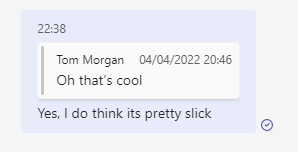
You can’t create a thread in a one-to-one chat or group chat. This is one of the major differences between Microsoft Teams group chats and channels.
When to use threads in Microsoft Teams
Always use threads in channels
Threads are always the right thing to use in channels. They allow multiple conversations to happen in a single channel in a tidy way.
If you don’t use threads within channels, you risk your workspace being overrun by messages that aren’t necessarily for you (or for the other channel members who keep getting interrupted by a continuous conversation that belongs in a thread).
There is rarely a need for threads in chat
In chat, there are not usually multiple concurrent conversations, if you find there are, you probably want to move the conversation to a team and channel.
Using quote replies is often a sufficient way to find a message you want to reference and then pick up the conversation again.
Tom Arbuthnot is the Founder and Principal of Empowering.Cloud – a bespoke Microsoft learning path for individuals, IT teams, service providers, and Microsoft partners.
Cross-platform threads with Google Chat
When you start using message threads productively, you might think this should be the case in your other collaboration apps. And it is. Google Chat, for example, supports threaded messages in channels too.
If you use both Teams and Google Chat in your organization, you can connect them to send messages (and threads) cross-platform.
With Mio, you can stay in Teams and message colleagues who use Google Chat.
Once connected, send a message as normal and Mio will translate the message to Google Chat language and deliver it on your colleague’s platform.
Cross-platform threads support the following functionality:
- Channel messages
- Edit messages
- Delete messages
- Emojis
- Reactions
- GIFs
- @ Mentions
- Rich text formatting
Learn more about connecting Microsoft Teams and Google Chat here.
Get the latest news from Mio in your inbox.






