Slack Best Practices: For Those Using It More Than Ever
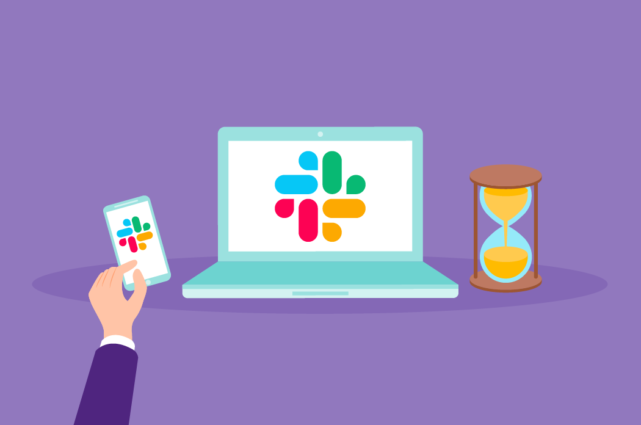
Are you new to Slack? Perhaps, you’re a long-term user but find yourself using it more now you work from home? Whichever category you fall into, we’re confident these Slack best practices will optimize your experience.
Working from home has meant that Slack usage has become more frequent, different to the office, and—for some—unmanageable.
Whether working remotely or in-office, you can benefit from using Slack. In fact, teams that begin using Slack report an average 32% increase in productivity.
In this article, we’ll dig into the Slack best practices and point out common mistakes to avoid.
Slack best practice #1: be strategic with channels
A Slack workspace is simply the user interface that you and your employees will see when using the tool.
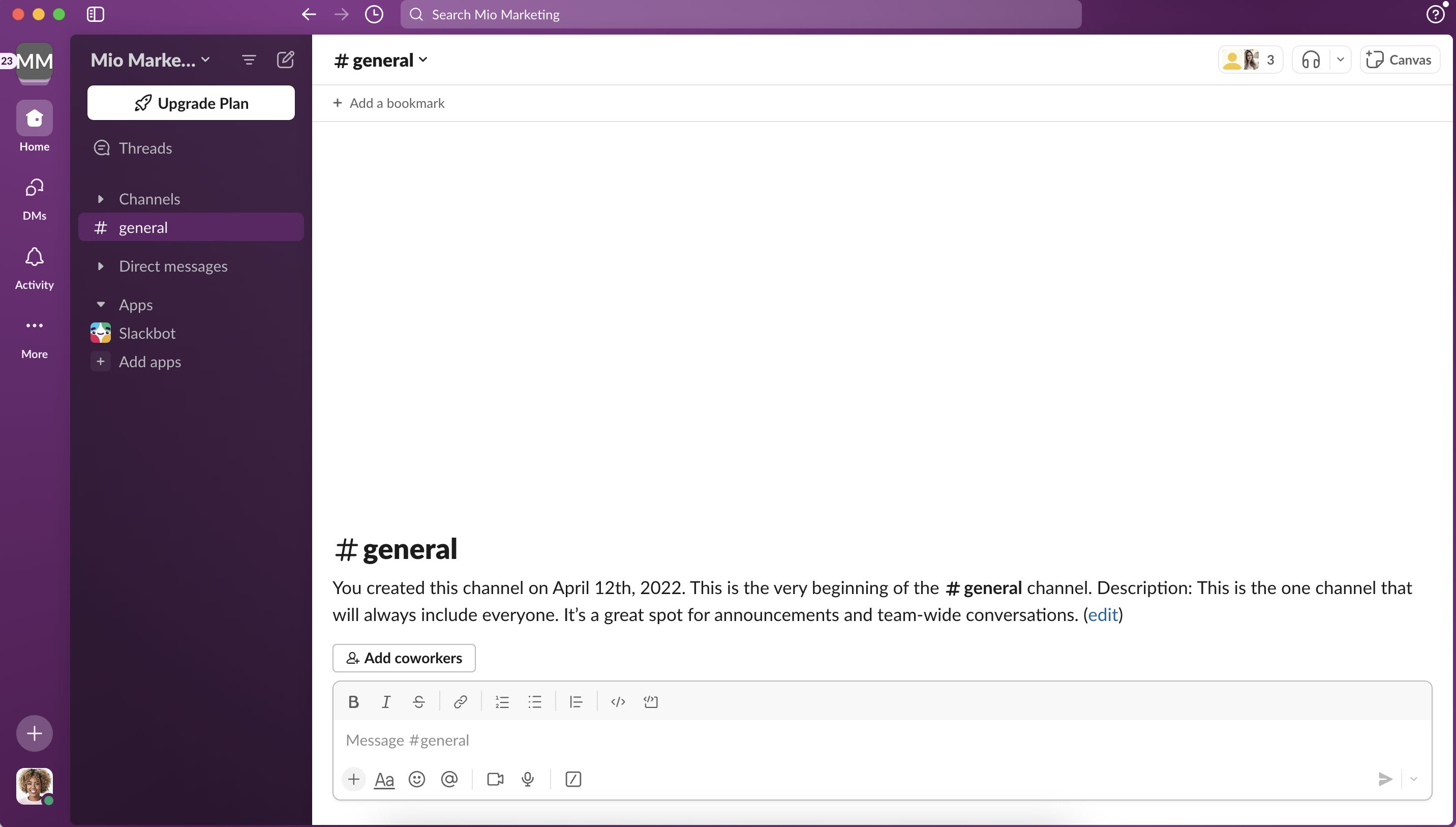
Note that two channels have been created for you: #general and #random.
Over time, you’ll add more channels as applicable to your organization. Slack helps you do this, guiding you through the process of creating channels for specific teams, projects, or topics.

These simple suggestions illustrate a key best practice in this regard. Your different channels should be clearly labeled with an easily-identifiable purpose.
For example, you may have the following channels within your Slack workspace:
- #team-marketing
- #team-sales
- #proj-contentmarketing
On the surface, these channels look self-explanatory.
But, let’s think of some of the ways things could easily go off the rails...
- A member of your marketing team posts a message meant for #proj-contentmarketing in #team-marketing
- A sales team member checks the #team-sales chat for new messages, but forgets to check in with #proj-contentmarketing
- You (the team manager) add a new channel, #proj-digitalcontentmarketing. Your team begins posting to #proj-digitalcontentmarketing and #proj-contentmarketing interchangeably.
Confused?
That’s the point. Making haphazard additions or changes to your Slack workspace will cause messages to go misplaced, unread, or unnoticed. Things will only get more convoluted as you add more channels to the mix, as well.
There are a few key things you can do to avoid all this.
How to use Slack effectively
Slack is a straightforward app, but it takes some practice to become a Slack pro.
The first step in mastering Slack is learning how to create channels and add team members.
You can add team members one at a time or in bulk with the admin page. Once you have invited your team, you can begin creating channels. Channels separate your Slack workspace into different conversations. You might have a channel for marketing, sales, and accounting.
Once you’re ready, start experimenting with Slack features. For instance, you can:
- Change notification preferences
- Learn how to use Slack shortcuts
- See how emojis can help productivity
- Set up Slack integrations
- Connect with contractors and freelancers
- Customize your Slack workspace
- Make voice and video calls
- Format Slack messages
- Share files and documents
Slack best practices for setting up new channels
- Be focused when creating new channels—but not overly specific. For example, instead of creating both #proj-contentmarketing and #proj-digitalcontentmarketing, stick with the former. You’ll be able to get more specific within the channel (more on this in a moment).
- Consider making certain channels private. That way, only those who have a need to be in a specific channel—and have been invited—will be able to access it.
- Don’t create additional channels for quick, non-recurring engagements. Instead, create one-off group chats by inviting the applicable team members into a single direct message.
- Create a channel for recreational or “water-cooler” chat. That way, your team members have a place to get to know each other, share ideas, and just relax.
Your Slack channels are the foundation of your workspace. Create and organize them strategically to get your initiatives started off on the right foot.
Slack best practice #2: organize and prioritize in-channel communications
Even with well-organized channels, your team’s Slack workplace can fall into disarray.
Of course, this will lead to missed messages and lost information—and an overall drop in productivity.
Now, Slack does give you the ability to search all messages for a word, term, or filename.
Still, you’d have to:
- Know the exact words or terms used in the message you’re looking for, and
- Wade through a sea of other messages that refer to the same words or term
While this is a viable option, you don’t want it to be your only choice for finding the info you need.
Which is why it’s important to keep your team’s messages organized from the get-go.
Here’s where you have a ton of options.
Use threads for different topics
Above all else, you don’t want your chat logs on each channel to devolve into an unending list of comments discussing a wide variety of topics.
Often, new users of Slack apply the logic of instant messenger apps. Here, they are only able to have a single conversation at a time. If you use Slack in this way (like you would have in a one-to-one Skype or SMS scenario), you’ll end up with countless messages for your whole team to read to make sure they didn’t miss anything important.
Instead, you want your team to begin grouping in-channel conversations using message threads. This allows team members to reply to specific messages in a more direct and obvious manner—and allows the discussion to continue uninterrupted.
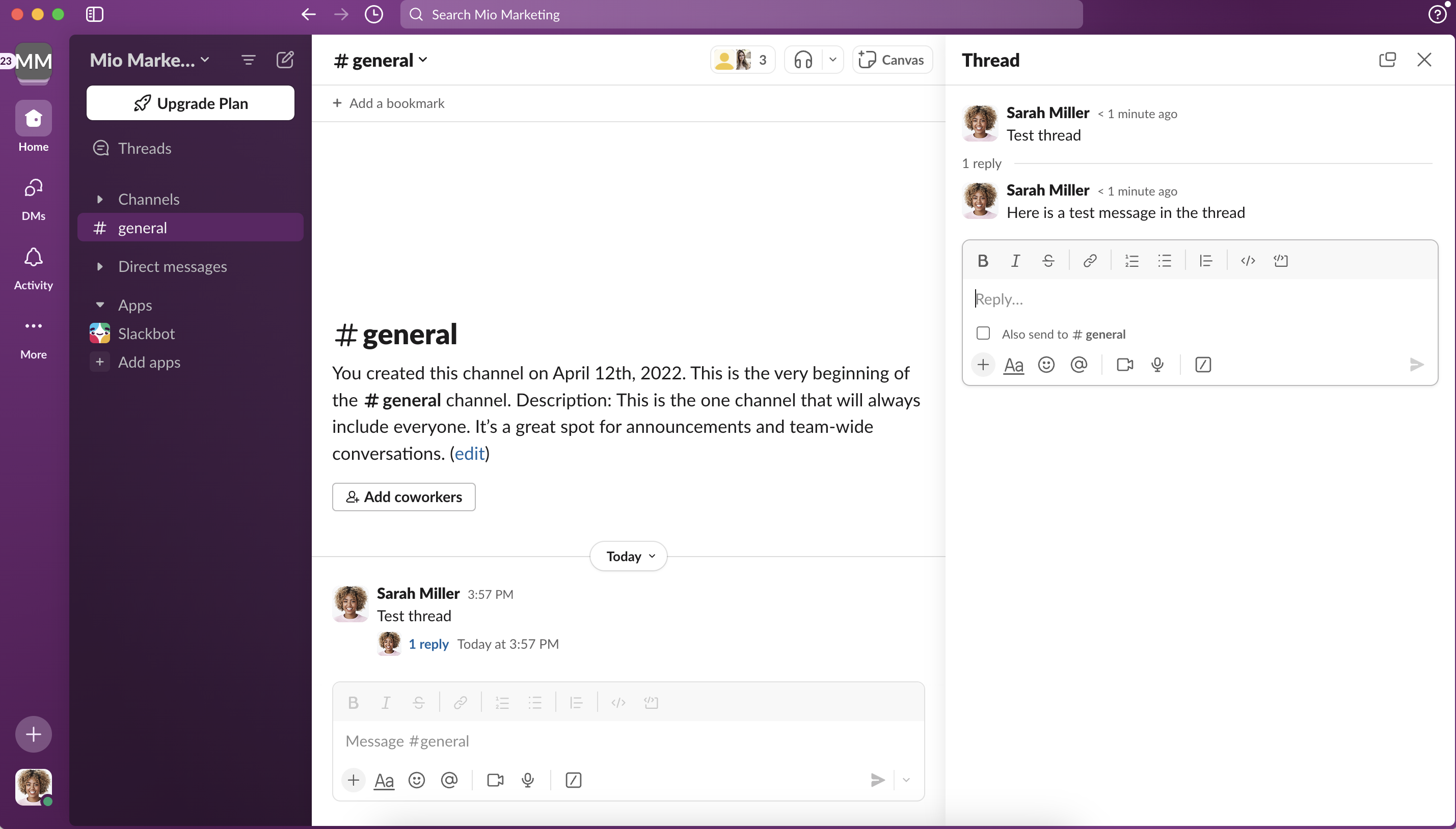
Slack threads allow you to create, manage, and participate in multiple conversations at a single time, while also keeping clutter and confusion to a minimum. Those interested or involved in the conversation can easily stay up-to-date by choosing to follow the thread, as well.
(Note: When posting a message to a thread, uncheck “Also send to #channel” to avoid sending duplicate messages.)
Pinning important messages
You can also pin important messages to specific channels in order to maximize visibility.
For example, you might pin messages like:
- Announcements specific to the team members within the channel
- Guidelines for proper use of the channel in question
- Information regarding trending topics and conversations within the channel

As the administrator of a channel, you can pin messages as you deem necessary.
Note, though, that messages pinned within a conversation or thread appear in their original context—not at the top of the screen.
Saving messages (individually)
Individual Slack users can save messages they’ve sent or received in Slack.
Users can then locate their saved messages by clicking Saved Items in the left column of the screen.

As straightforward as this process is, it can easily get out of control as your team sends, receives, and saves more messages. The more focused and discerning they are when saving messages, the easier it will be to retrieve the important info they’re looking for.
Audit channels, threads, and messages
Another Slack best practice is to conduct routine maintenance from time to time.
These processes may involve:
- Archiving redundant or otherwise unused channels
- Deleting duplicate or irrelevant messages
- Moving threads to more relevant channels (and deleting the original)
Ideally, these auditing processes won’t be too strenuous. Of course, the more strategic you are from the onset, the easier it will be to clean your Slack workplace up over time.
Slack best practice #3: set expectations and individual workflows
Earlier, we mentioned that misuse of Slack can actually be detrimental to your team’s productivity.
Some of the common pitfalls you may run into include:
- Message and notification overload and burnout
- Distracting or unproductive communications
- Communications FOMO (fear of missing out)
With all this in mind, you’ll want to create and set expectations to help your team to get the absolute most out of using Slack.
First, let’s talk about notifications.
Prevent Slack from becoming a distraction
With so many messages being sent on each of your channels—at all times of the day—the accompanying notification sound can be enough to drive your employees crazy. Still, the whole point of using Slack is to be able to engage in immediate, real-time conversation whenever necessary.
That said, you need to designate which channels and messages your individual employees need to be actively following—as well as when they’re responsible for doing so. This depends on a variety of factors, from the channels the employee belongs to, to the time zone they’re located in.
You also want to ensure your employees have Slack set up on each of the devices they use while on the job. While you won’t expect them to answer messages on their phone at all hours of the night, you do want to ensure the messages they receive don’t slip through the cracks.
Now, just because they may not have notifications active for certain channels or messages, that doesn’t mean your team members shouldn’t keep up with all messages they have access to.
To this end, your employees should have processes in place to:
- Routinely check incoming messages—both private and public
- Acknowledge receipt of messages and communications
- Respond accordingly—be it through Slack or elsewhere
More than mere suggestions, these processes should be built into your standard operating procedures to ensure they’re followed consistently and effectively. On that note, you also want to amend your communications policies (e.g. work from home policy) to address Slack-specific expectations.
Again, Slack can be a much more efficient communications tool than email and many other messaging apps.
But, your team will only experience success with the tool if they approach it in a clear-cut, systematic way. Standardize your processes, and you’ll streamline communications throughout your company.
Slack best practice #4: supercharge Slack apps and integrations
Slack integrates seamlessly with over 2,000 other tools within a number of different categories, like:
- Project management
- Marketing and sales
- Design and development
- Communication
- Team building and company culture
By using Slack integrations, your employees won’t need to constantly jump from one app to another to accomplish a specific task.
For example, integrating Slack and Trello means users will have access to their Trello cards (and accompanying assignments) directly in their Slack chats.
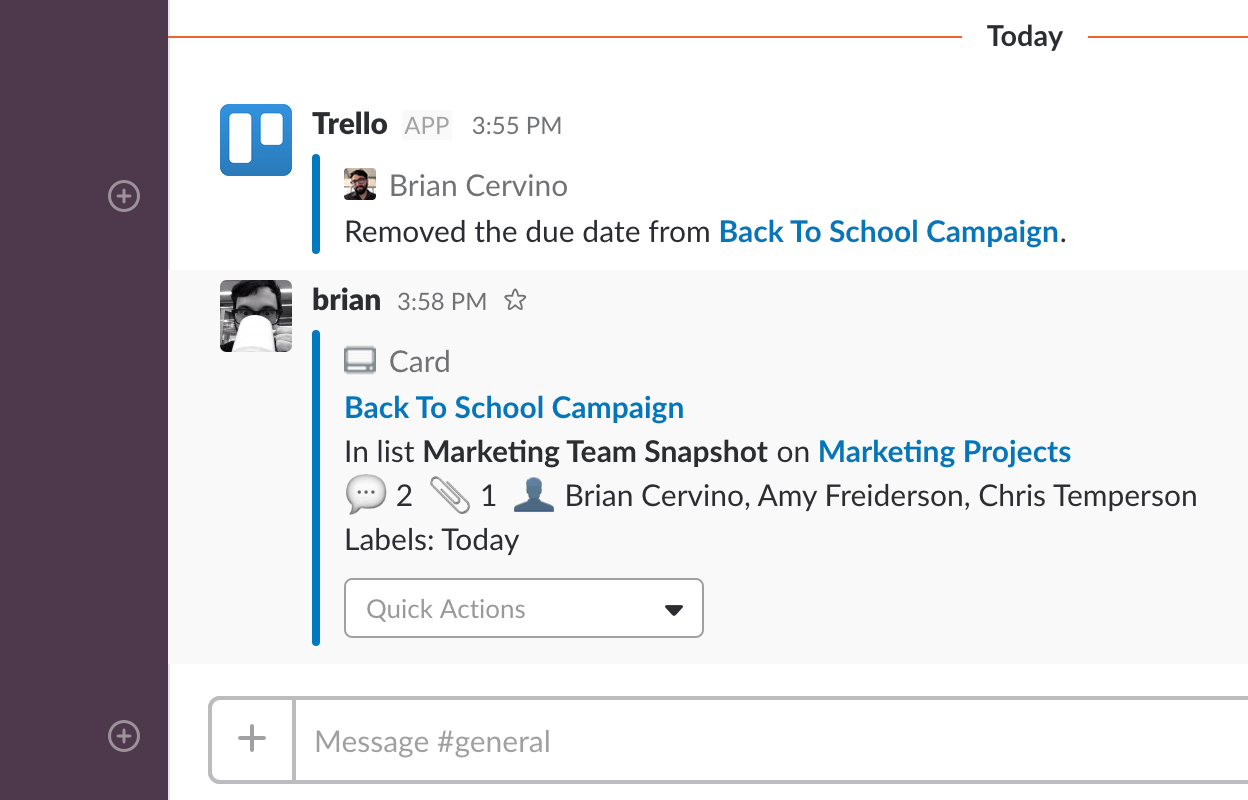
In that same vein, integrating Slack and your other tools will sync all of the data flowing through each.
Using the above example, if Brian were to use Slack to catch up on his assignments, and Amy was to use Trello to do so, they’d both come away with the same information.
Because integrations allow info to be synced between tools, you won’t need to spend countless man-hours on menial, redundant data input tasks.
You’ll only need to input the data once within a single tool, and it will automatically be sent to your Slack workspace, as well.
This, of course, means you’ll have more time and resources to spend on the more hands-on tasks involved in your various processes.
In addition to the integrations offered via Slack, there are also a number of apps created specifically to be used within the communications tool.
For example, apps like Donut and RandomCoffee serve to forge connections between remote team members by pairing them at random and facilitating conversation.

Slack best practice #5: recognize when there’s a better option
Even with all the features and integrations Slack has to offer, it’s not an all-in-one solution for communication purposes.
Though Slack is great for text-based communications, file sharing, and on-the-fly transfer of knowledge, it’s not a replacement for certain tools that specialize in other areas.
A few examples:
- Though Slack does offer video and audio chat functions, you’d get much more value from a dedicated virtual meeting tool like Google Chat.
- While Slack can integrate with Invision and other creative/collaborative tools, your team will need to actually use the tool itself to accomplish their goals.
- For more structured, in-depth communications, email may still be your best course of action.
Again, Slack may play a role in how you use these tools—but these integrations can only do so much.
Remember: the goal isn’t just to use Slack; it’s to use it to improve communications and enhance your team’s overall ability to collaborate.
That said, getting optimal use out of Slack means knowing when it’s the right solution to use—and when another tool in your tech stack is the better option.
Using Slack with people outside Slack
If you need to chat to users who use platforms other than Slack, you probably log in that system and start a new workflow.
Instead of going through this laborious process, you could use Mio.
Mio allows you to chat with colleagues on Google Chat without leaving Slack!
Your team may prefer Slack but another department favors Google Chat. While you hold a Google Chat account as well, it's tedious and distracting to log on just to ping your colleagues.
Toggling between apps becomes a burden that drains your time and focus. Not to mention the missed messages from your Webex colleagues while you're back on Slack.
Communication takes twice the time and you often end up having to schedule an unnecessary call.
With Mio, you could agree on projects, goals, and outcomes in real-time, bounce ideas off each other, and hit KPIs sooner. Replacing work silos with more effective communication has never been easier.
Interested in learning more? Visit our website today.
Get the latest news from Mio in your inbox.






