Slack Threads: Best Friend Or Arch Enemy?

Slack threads, when used correctly, can be your best friend. The simple message thread feature allows you to add additional context, reply to, or tag a colleague in any Slack channel message or direct message (DM).
By adding context in a thread, you avoid a screen of mass messages. So, rather than your channel looking like this:
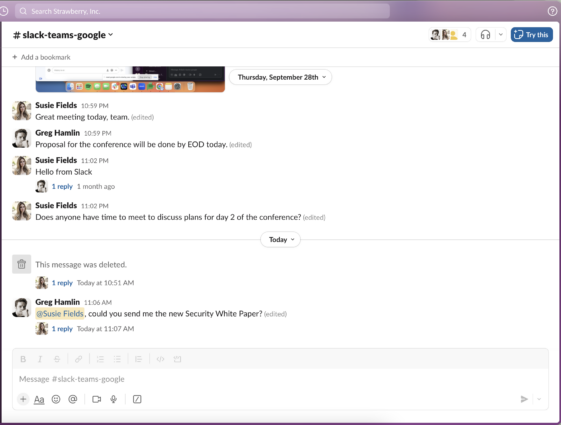
Your workspace looks a little more like this.
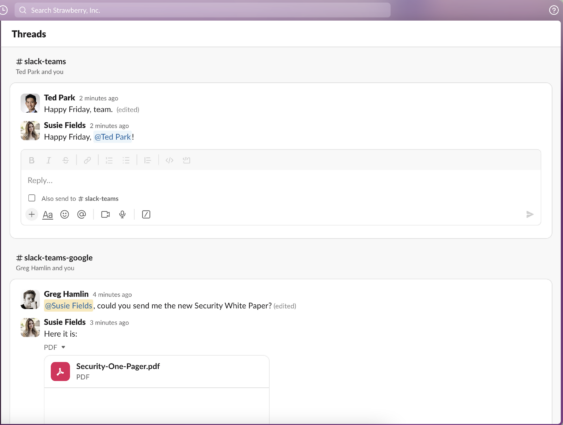
The main difference between these screenshots is that the first channel has used up the entire screen for one conversation whereas the second has two conversations spun out into threads.
This makes for easier reading, replying, and searching.
But, if you’re new to Slack threads, it might seem strange to start chatting in this way. So, everything that follows in this post is designed to get you up to speed with Slack threads - and make them your best friend.
1 - What is a Slack thread?
A Slack thread is an extension of the standard message in a channel or DM (one-to-one or group).

Instead of posting replies to the message you sent in your channel or DM, choose to start a thread by adding replies to the specific message.
By keeping your replies associated with one specific message, you retain the original context. You also read only relevant replies - instead of people replying to messages from further in the past.
In the example below, you can see the replies have been sent in a Slack thread in the marketing channel. But, they don’t flood the space within the channel itself.
A Thread section has appeared to the side of the channel you responded to.
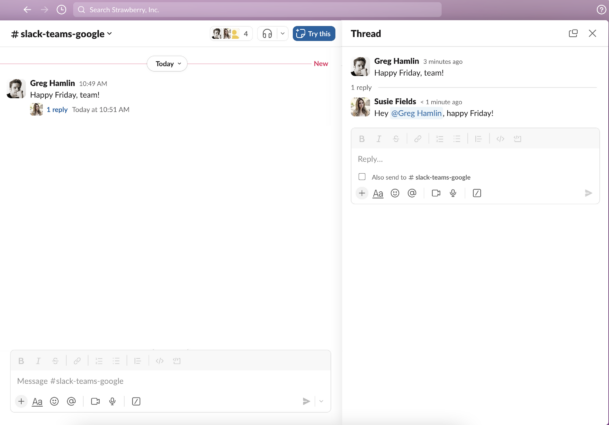
You can also view the entire thread in line with your current open channel. This can be the one you responded to or another channel you need to work in.
You can use threads in shared channels and on Slack Connect.
They work in the same way as normal channels in Slack - but with any external organizations you have approved. This way, there’s no need for any Slack contacts to suffer from channel flooding.
Channel flooding in Slack
On “channel flooding”, Daniel Velton, Co-Founder and former COO of Leverice - a chat platform based around threading, says you typically have two choices:
“Drink from the firehose in an effort to keep up. Monitor that endless flow of conversation. Stay hypervigilant. React to every ding and notification. Because if you don’t, you know that a critical message will get lost in the flood and scroll up into the abyss beyond your computer screen’s horizon.
Or
Take a break. Step away from your computer for a few hours. Go have a nice meal, enjoy the sunshine, spend time with a relative or friend. This approach is good for your mental health, but since your team messaging is a structureless firehose, prepare to come back to a cannon blast of jumbled unread messages to the face.
It doesn’t have to be like this. There’s a third way, and it’s better.”
That third option is using message threads.
2 - Benefits of Slack threads
A Slack thread is your best friend - if you use the feature correctly.
Lots of people who’ve never taken the time to learn how and when to use Slack threads find them cumbersome. It’s easy to see why if the rest of your organization is using them in different ways (or not at all).
Threads give your message much-need extra context and tidy up the chat experience.
High-level benefits include:
- Threads preserve meaningful context and organize conversations.
- A thread encourages open discussion about topics without distracting others.
- Threads give you a way to get more clarity, without starting a new DM.
- Your threads make it easier to track information by looking at specific conversations.
- Threads keep announcement channels clear of extra clutter.
- Only those actively participating in a thread get notified; reducing notification overload.
- Threads are sticky. When you share a message, threaded replies share too.
But only if you use them properly 🙃
3 - How to use Slack threads
There is no official right or wrong way to use Slack threads. But, there are many Slack best practices you should incorporate into your daily chats.
One of the most important ones? Using threads to boost productivity.
Failure to adopt Slack threads appropriately leads to your chat logs devolving into an unending list of comments discussing a wide variety of topics.
Often, new users of Slack apply the logic of instant messenger apps. Here, they are only able to have a single conversation at a time (think Skype or WhatsApp).
If you use Slack this way, you’ll end up with countless messages for your whole team to read to make sure they didn’t miss anything important.
Instead, you want your team to begin grouping in-channel chats using threads. This allows team members to reply to specific messages in a more direct and obvious manner—and allows the discussion to continue uninterrupted.
So, every time someone posts a message, if you need to type a reply related to that message, choose to send a reply instead of a new message.

Threads allow you to create, manage, and participate in multiple conversations while keeping clutter and confusion to a minimum. Those interested or involved in the conversation can easily stay up to date by choosing to follow the thread.
(Note: When posting a message to a thread, uncheck “Also send to #’channel’” to avoid sending duplicate messages unless it’s important and everyone must see it.)
4 - How to create a Slack thread
When someone sends a message in a channel or DM, hover over the message and click the speech bubble icon to start a thread from this message.

That’s it; you’ve started a Slack thread!
If you’re not the first person to respond to the message (in a thread), the thread will already be created. In this case, you can continue replying like Lee has in the example above.
In this screenshot, you can see that Zoe started the Slack thread. Lee identifies this and replies within the thread rather than in the main body of the #team-design channel.
5 - How to save a Slack thread
If you need to save a Slack thread for another day, you can save the entire message all in one go.
There is no need to save individual replies within the thread. Save a message as you would a single message using the bookmark icon and all associated threads will be saved with it.

Note: if you delete a reply within the thread, this will be deleted from the message you saved in Slack.
6 - How do I follow a Slack thread?
By default, when you reply to a message in a thread, you are following the thread. This means you will get notifications for any replies to that message.
If you have custom Slack notifications, whatever you have configured will apply here. So, don’t worry about threads creating unwanted notifications.
If you see a thread that you wish to follow - but haven’t contributed to - you can still follow the thread for updates.
All you need to do is hover over the message and click the three dots menu.
Then choose the first option Get notified about new replies and you’ll be following this Slack thread.

How do I keep track of Slack threads?
If you’re using Slack threads regularly, you may find you need a way to keep track of all the threads you’re following.
Abide by these house rules to make sure you use Slack threads as a productivity hack rather than a hindrance.
1 - Unfollow threads you’re no longer involved in
Like when you’re still receiving emails that you were once part of, it’s easy to keep getting notifications for threads you’re not actually following.
The simple fix for this is to unfollow the thread.
Hover over a message in the thread, click the three dots menu, and click Turn off notifications for replies.

Now, you’ll only get notifications for the threads you’re genuinely following. A simple tidy up goes a long way.
2 - Mark threaded messages as unread
Like a standard Slack message, you can mark any thread as unread. This provides you with an outstanding Slack notification in the form of a highlighted Threads icon in your upper-left corner.

Use this when you’ve read the thread reply but want to action it when you’ve completed the task you’re currently working on.
To mark a threaded message as unread, hover over the message, click the three dots menu then select Mark as unread.

If you find yourself doing this with multiple threads, you have a more strategic option…
3 - Set a reminder to action/read the threaded message later
Select a time that suits you to go back and check the replies to a thread.
As standard, you can choose from the following time periods to get a reminder notification:
- 20 mins
- 1 hour
- 3 hours
- Tomorrow (9am)
- Next week (defaults to Monday 9am)
You can also choose to create a custom time for your reminder notification to be triggered.
To set a reminder (which is simply a notification at your chosen time), hover over your thread, select the three dots menu, then click Remind me about this.

When you use this option correctly, you create a custom to-do list within Slack.
At the time you selected, you’ll get a message from Slackbot linking to the message.
If you’re ready to action the message, click this message to go directly to the thread (or any message) or Snooze the reminder for a better time.
When you’re done with the message, you can Mark as Complete so you know which reminders are remaining.
7 - How to delete a Slack thread
To delete an entire Slack thread, you must delete the entire message. This will remove the original message but the replies will remain.
In the example below, you can see the main message has been deleted but a threaded reply remains.

If you’re a Slack admin, you can delete the associated replies too.
It’s the exact same UI as deleting your own message.
8 - Can you disable Slack threads?
No, you cannot disable Slack threads. First and foremost, ask yourself why you want to delete Slack’s threading functionality. In most cases, it’s because teams are using them incorrectly - or perhaps not using them at all.
A major reason for some users wanting to disable Slack threads was pending notifications that get queued up when the free version of Slack’s message limit applies.
By pressing Shift + Esc, you can clear any pending notifications behind the message limit. So, there’s no need to disable threads.
Rather than disabling Slack threads, review how your business is using them.
Remember the two screenshots from the beginning of this post?
Do you want to look like this?

And have have to sift through an entire channel just to find the message you want to reply to?
Or like this?
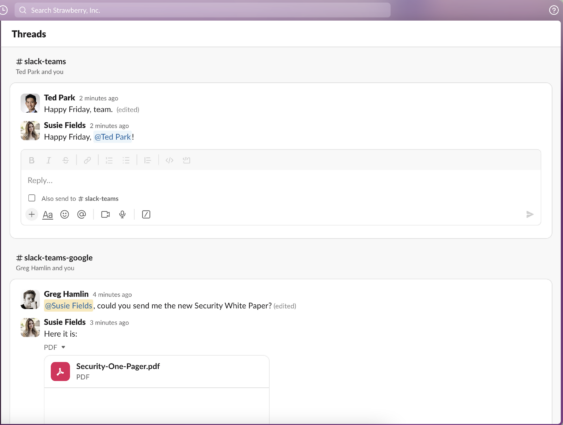
And have everything filed away neatly so only those involved in the chat get notifications.
Conclusion
Slack threads may be your arch-enemy at the moment. But a few simple changes and communication to new users (or those using threads incorrectly) will change your opinion and have you working more efficiently in no time.
Like any change in the way people work, expect pushback.
You will need champions and to be a Slack thread champion yourself.
Practice what you preach. Communicate the benefits. Politely correct others when they deviate from your plan.
In time, Slack threads can be your best friend.
Get the latest news from Mio in your inbox.






