Slack vs Google Chat: Is There Finally A Winner?

We’ve been comparing apps like Slack vs Google Chat for many years without finding a winner for the category.
Who says there even has to be an outright winner?
While we recognize the importance of selecting the right chat app for your organization, we’ve written this article to introduce the main differences between Slack and Google Chat.
By the end of this post, we hope you’re clued up and ready to make your decision.
Let’s start with the very basics…
Does Google have a Slack alternative?
Yes! Like many providers of workplace communications, Google now has a Slack alternative.
Google Chat is the team communications app offered by Google. It has many features similar to Slack like direct messaging, group conversations, file sharing, and video meetings (via Google Meet).
A huge benefit of Google Chat is that it is integrated with other Google Workspace apps like Gmail, Meet, Voice, Docs, Drive, Sheets, and Calendar.
Slack overview
Slack stands for “Searchable Log of All Communication and Knowledge” and is a workplace communication app used amongst individuals and teams for communication.
It provides a single space where teams can collaborate, share messages and files, make video and voice calls, and execute projects.
In Slack, there are two ways to communicate: channels (group chat) and direct messages (DM) (person-to-person chat). Within each of these areas, you can send messages and start calls.
Slack channels can be public, which means that any member can view and join it, or private, which means that only members of that channel can see it or invite others to join it.
DMs are always private and can involve up to eight people.
With Slack, you can read message replies, use emoji and GIF reactions, see RSS feeds, create reminders, integrate workflow applications, receive add-in notifications, and make calls.
Key features include:
- Direct and channel messaging
- Message threads
- Slack Huddles
- Automated reminders
- Third-party app integrations
What is the best part of Slack?
Slack threads are arguably the easiest to use on any platform. They let you create organized discussions by allowing you to reply to specific messages.
With remote work on the rise, not every team member is available at once. With threaded messages, you don’t have to worry about dealing with the clutter of messages piling up or messages getting lost in a conversation.
Use threaded messages to respond to a previous message, announcement, or inquiry without stopping the dialogue that is now taking place.
You can also mention relevant people in channels by tagging them to guarantee that they receive your message notification. This guarantees that conversations are uninterrupted, and allows team members to respond in a fast, direct, and obvious manner.
Some good news coming out of Google recently is that they now fully support threads too.
You may also like: Slack Best Practices: For Those Using It More Than Ever
What is the disadvantage of Slack?
Slack doesn’t have a built-in calling and meetings option.
Instead, Slack chooses to invite third parties to build integrations using the Slack API. There are over 2,300 Slack integrations in its app directory.
Plenty are meeting and calling integrations like Webex, Zoom, and Microsoft Teams.

You may also like: 7 Ways to Connect Microsoft Teams and Slack
Google Chat overview
Google Chat is a team-oriented collaboration platform that is both intelligent and secure.
Google Chat makes it simple to get work done where the conversation is happening, from ad-hoc messaging to topic-based workstream collaboration.
Chat also offers two ways of communication: spaces (group chat) and direct messages (DM) for one-to-one messaging.
Spaces on Google Chat can be either public or private. Public spaces are visible to and joinable by any member, while private spaces restrict visibility and only allow members of that channel to view it or invite others to join.
As a part of Google Workspace, Chat integrates with other Workspace applications like Meet Voice, Drive, Calendar, Gmail, Sheets, Slides, and Tasks. This makes it easy to work and collaborate among teams.
Key features include:
- Group collaboration that enables content creation and sharing
- One-to-one messaging
- Group messaging
- In-line threading
- Easy to start meetings
- Customized chat notifications
- Integration menu for finding apps and app commands
- Conversation summaries in spaces
- Google Calendar statuses in Chat
- 2-pane view on Android foldable devices and tablets
- Custom in-chat DND
What is the best part of Google Chat?
The ability to create spaces is arguably the most helpful part of using Google Chat.

You can easily start a conversation with multiple team members in a space, share files (conveniently kept in a list format), or create and assign tasks to your teammates.
Spaces create a central location where your team can meet, discuss projects, and drop ideas without cluttering individual DMs.
As an admin, you can manage all spaces in your domain including the members of those spaces and their specific roles.
To access the space management functionality:
- Go to the Admin console
- Seelect Apps
- Select Google Workspace
- Click on Settings for Google Chat
- Select Manage Spaces

Slack vs Google Chat feature comparison

Slack vs Google Chat: chat history
For safety and reference purposes, teams must have a record of messages and activities going on within their communication tool.
Imagine you need to reference a conversation you had with a client months ago or quickly pull up an important file that your teammate shared with you. This can only be possible when chat history is available.
Slack and Google Chat both have a chat history feature.
Slack offers unlimited chat history for its paid plans while the free plan gives you a chat history of up to 10,000 messages.
With Google Chat, all your messages are saved by default at no extra cost. You also have control over what messages to save or not. You can simply turn on or off your chat history right from the app.
To turn chat history on or off in Google Chat:
- Open a conversation
- Select a conversation (either private or group conversation)
- At the top, next to a contact’s name click the down arrow or More options button
- Click on turn on history or turn off history
- If you toggle left, your chat history will be turned off and all the messages will disappear in 24 hours
Slack vs Google Chat: pricing plans
If you already use Google Workspace, Google Chat is free. However, using the full Google Workspace comes with benefits like:
- More cloud storage
- Customized business emails
- More administrative management
If you are not using Google Workspace, you'll need to sign up for a paid plan.

With Slack, you have the free plan which offers you limited access to Slack and its benefits and a paid plan for complete access.

On the free plan, you get storage space of up to 5GB for your entire team while its paid plan comes with up to 10-20 GB of storage per user.
Comparing Google Chat and Slack’s paid plan side by side, we see that Google Chat’s Business Starter plan ($6) is lower-priced than Slack’s Pro plan ($7.25). It also comes with 30 GB of storage per user while Slack’s Pro plan offers 10 GB of storage plan per user.
For Business plans, Google Chat pricing is higher than that of Slack but comes with significantly higher storage space.
Google Chat’s Business Standard and Business Plus plan cost $12 and $18 respectively and come with 2TB of storage per user.
Slack’s Business Plus plan costs $10.50 and comes with 20 GB of storage per user.
Although Google Chat’s storage covers the entire Google Workspace, it is more storage space than Slack.
N/B: Google Chat is included in Google Workspace; these are the prices for the complete platform.
Slack vs Google Chat: interface
When you find an app’s interface to be pleasing, it provides a better user experience and keeps you coming back.
So which interface gives you the best experience? We’ll take a look at both apps and let you be the judge.
Let’s look at Slack’s interface first:

Slack's UI is extremely user-friendly. There are shortcut commands, like those for opening a new channel or inserting a GIF.
To open a new channel in Slack:
- Click the + sign next to Channels in your sidebar and choose to Create a new channel

- Give your channel a name
- Choose a channel type (public or private), enter a description, or check the box to share the channel with people outside of your organization

- Click Create to start adding users to the channel, or click Skip for now.
You can also modify your Slack background color, choose a dark mode, or customize your avatar for a more personalized experience.
Now for Google Chat…
The Google Chat interface is similar to Gmail and with over 2 billion Gmail users worldwide, this makes the Google Chat interface consistent and predictable.

Google Chat also comes with a chat room where you can share files and assign tasks. The quick access side panel gives you access to Calendar, Keep, Tasks, or Maps. Admins can also install third-party apps on behalf of users.
Slack vs Google Chat: one-to-one and group conversations
For both Slack and Google Chat, there are dedicated channels for one-to-one and group conversations.
In Slack, your private communications with other users will be stored in the Direct Messages section at the top right corner of your Slack app while group conversations are stored in Channels.
To start a new conversation with anyone in your team:
- Click the large plus sign at the top of the app
- Select the person or channel you want to message
- Type your message in the search box
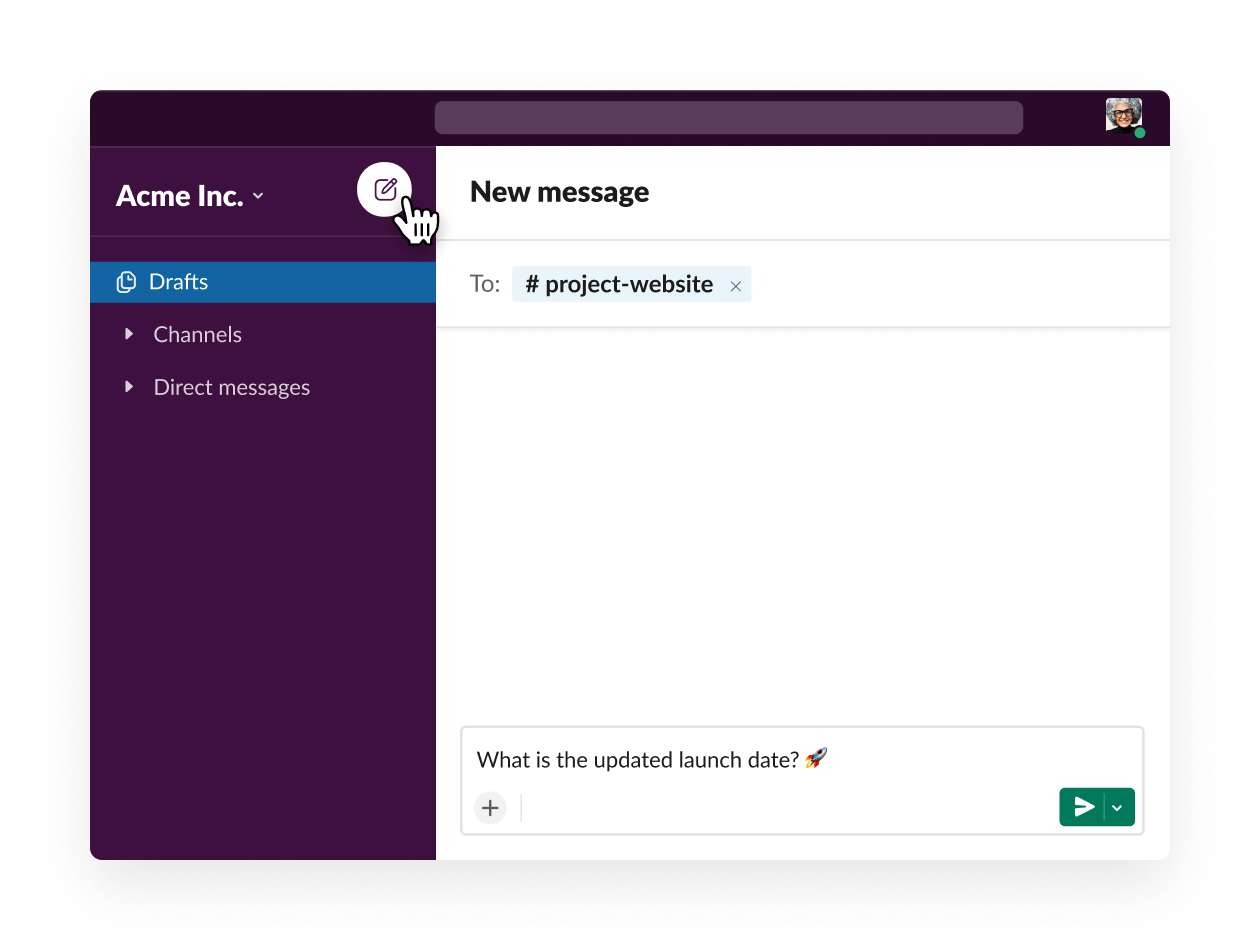
To invite individuals from outside your company to your Slack, you can use Slack’s shared channels feature.
- Open the channel you want to invite others to (you can also create a new channel)
- Select the profile image icon at the top right.
- Click on “Add people”
- Entering the channel invitee's name or email address and click add
- Select from another company and click next
- Review the message, then click “Got it” to confirm
You may also like: Slack Connect: Everything You Need to Know
Google Chat labels one-to-one conversations as People and you can access contacts from your Google Workspace to start a conversation.
To start a chat, simply select the desired number of recipients right away by typing the names of the recipient(s).

With this, you can create Chat conversations in one consistent and intuitive way, whether it’s a one-person or a group conversation.
Group conversations are held in channels for Slack and spaces for Google Chat.
With these spaces, teams can collaborate and communicate together to share ideas.
For Google Chat, When sharing a file on spaces, for instance a Google Drive file, it lets you know whether or not you are a member of that space.
If you can see the display name and associated image, it means you belong to the space but if it comes up as “Private Space”, you are not a member.
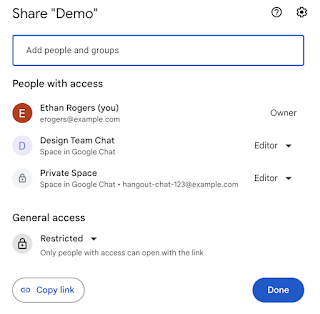
Both apps also make use of in-line threaded conversations, which are useful for structuring interactions.
Voice/video calls
The good news is that both Slack and Google Chat allow you to create and share video meeting links to facilitate discussions within your team.
Google Chat is integrated with Google Meet, the video conferencing tool for Google Workspace. So voice and video meetings can be held on Google Meet if you prefer to stay in Meet. You can also start a new call direct from Google Chat.
Google Chat paid plans to allow up to 250 participants to join a single video meeting.
Slack also allows you to start voice or video calls but unlike Google Chat, these calls happen right inside the app.
To start a video call on Slack:
- Open a Direct Message with the person you want to video call.
- To place a call, click on the “Call” icon on the line near their name.
- Slack will call the other party and request a video conference. A window may appear requesting microphone or video camera access. Click "OK" for both to get started.
- When the other party accepts the call and activates their microphone and video stream, they will appear in a window on the screen.

If you leave the Slack window to use another app (on Mac or PC), the video chat will appear in a tiny floating window overlay that you may reposition with your cursor.
It is also possible to add third-party apps like Zoom, GoToMeeting, or Webex to have meetings.
In that situation, you send meeting links directly to your chat messages, which will now connect you to the selected app.
You may also like: How to Connect Zoom and Slack
Slack vs Google Chat: search
Slack allows you to conduct detailed searches for messages, users, files, channels, and even words that have been used in chats.
Additionally, to filter your results, you can use advanced search options. Slack allows you to search for content within a specific timeframe and exclude specific channels from your search.
Google Chat uses search chips that help you filter your search results to find your queries much faster.
Within Chat, you can use the following filters to find messages:
- From: Communications from particular individuals.
- Said in: Communications made in a particular setting or context.
- Date: Communications sent between a particular date range.
- Has file: Messages with files that contain papers, spreadsheets, slides, and more are present.
- Has link: Text messages with links.
- Mentions me: Messages that reference you

Slack vs Google Chat: security
Tons of data and information is exchanged and stored with any communication tool used within an organization. With this, independent verification of security, privacy, and compliance procedures is expected.
Data protection and privacy rules and regulations differ from country to country, and even from state to state – and new ones are always being enacted.
Compliance measures like China's data privacy law, the General Data Protection Regulation (GDPR) of the European Union, and The California Consumer Privacy Act in the United States protect the freedom of individuals to control their own personally identifiable information.
All these are measures to ensure that your data is safe and that your preferred app is compliant.
Slack and Google Chat both include a range of security features to protect your data. Both of these apps use data encryption in transit and at rest, as well as comprehensive compliance and assurance systems.
You can use single sign-on (SSO) and two-factor authentication, for instance, with both apps to increase security.
Google Chat and Slack compliance programs
Google Chat is subject to third-party audits as part of Google Workspace. Some of the standards they are audited against include:
- SOC 2
- SOC 3
- ISO/IEC
Slack is also audited against compliance programs including:
- SOC 2
- SOC 3
- ISO/IEC
- Workspace Admin Control
- APEC
Is Slack better than Google Workspace?
It’s almost impossible to come to an overriding conclusion.
If you’re a Google house, using Drive, Docs, Slides, etc., then it makes total sense to go all-in on Google Chat. The native integration with the rest of the product suite is a huge advantage over a point solution such as Slack
But that’s not to say you won’t have a bunch of Slack users popping up in niche departments.
Slack pioneered workplace messaging in 2013 and has been iterating and influencing the rest of workplace communications ever since. Thanks to this, and its friendly interface, Slack has an army of super fans that won’t give it up lightly.
But that’s not to say Slack is the only chat tool your company should have in its arsenal.
As with any business decision, consider your niche requirements when choosing Slack, Google Chat, or both.
Read Next: The State Of Workplace Messaging 2023: Slack, Google Chat, & More
Get the latest news from Mio in your inbox.






