Google Chat vs Zoom Team Chat: Which Will You Choose?

Google Chat and Zoom Team Chat are two popular communication platforms that are widely used in today's remote work environment.
But which is better?
On one hand, you have Google Chat—the tried and tested messaging platform from the search giant Google. On the other, you have Zoom Team Chat—a relative newcomer that's taken the remote work world by storm.
In this blog post, we take a deep dive into the pros and cons of both Google Chat and Zoom Team Chat, helping you make an informed decision on which one is best for your team's needs.
So sit back, grab a cup of coffee, and let's get started.
Google Chat overview
In 2021, Google Workspace grew to more than three billion users globally. With Google Chat being a part of Google Workspace, it is fast growing in popularity.
Google Chat, formerly called Google Hangouts is a messaging and collaboration platform that allows teams to communicate and work together in real time.
Google Chat makes it simple to interact with your team in an organized fashion, whether in a 1:1 chat or a dedicated group workspace. Google Docs, Sheets, and Slides files can all be shared and discussed on Google Chat.
With Google Chat, you can:
- Create and join chat rooms for specific projects or teams, where you can hold meetings, share files, and collaborate on documents
- Integrate with other Google tools, like Calendar and Drive
- Use AI-powered features like Smart Reply for quick responses to messages
- Add Chat to your Gmail inbox to access all of Chat's capabilities within Gmail
Zoom Team Chat overview
Zoom meetings became a worldwide success during the pandemic—growing from 10 million daily meeting participants to more than 300 million in a matter of months. In addition to its Zoom Meetings product, users can also take advantage of Zoom Team Chat, a team collaboration hub that empowers teams to communicate quickly and securely, both internally and externally.

Zoom Team Chat is a messaging product that allows teams to communicate and work together in real time or asynchronously.
Once you have a Zoom account, you have access to use Zoom Team Chat via your Team Chat tab.
Zoom Team Chat allows users to send messages to internal and external contacts. It also offers integration with other tools, like Zoom Mail and Calendar, and third-party integrations.
You can access the platform through its desktop and mobile apps which offers security features to help protect data.
Some of the key features of Zoom Team Chat include:
- Organize chats, channels, and direct messages with customizable folders
- Schedule a Zoom Meeting directly from a chat or channel
- Search that enables you to search the entire chat history to quickly find contacts, messages, and files
- Integrate with other Zoom products like Meetings, Whiteboard, Mail & Calendar
Google Chat vs Zoom Team Chat feature comparison
All pricing is correct as of February 6th, 2023.

Google Chat vs Zoom Team Chat: pricing
Google Chat is free if you currently use Google Workspace.
But there are advantages to using the paid Google Workspace, like customized business emails, more cloud storage, and added administrative control.
Zoom Team Chat is free to all Zoom subscribers.
Regardless of the plan you are on, Zoom Team Chat is included. As you move up the pricing tiers, more collaboration features are added to heighten your experience.
Google Chat vs Zoom Team Chat: interface
Teamwork makes the dream work, but a good chat interface makes team collaboration much easier.
When you find a chat interface easy to use, chances are you enjoy using it as a form of communication.
Google Chat and Zoom Team Chat both have a friendly UI but which is better?
Google Chat has a clean and simple interface that is consistent with other Google products.
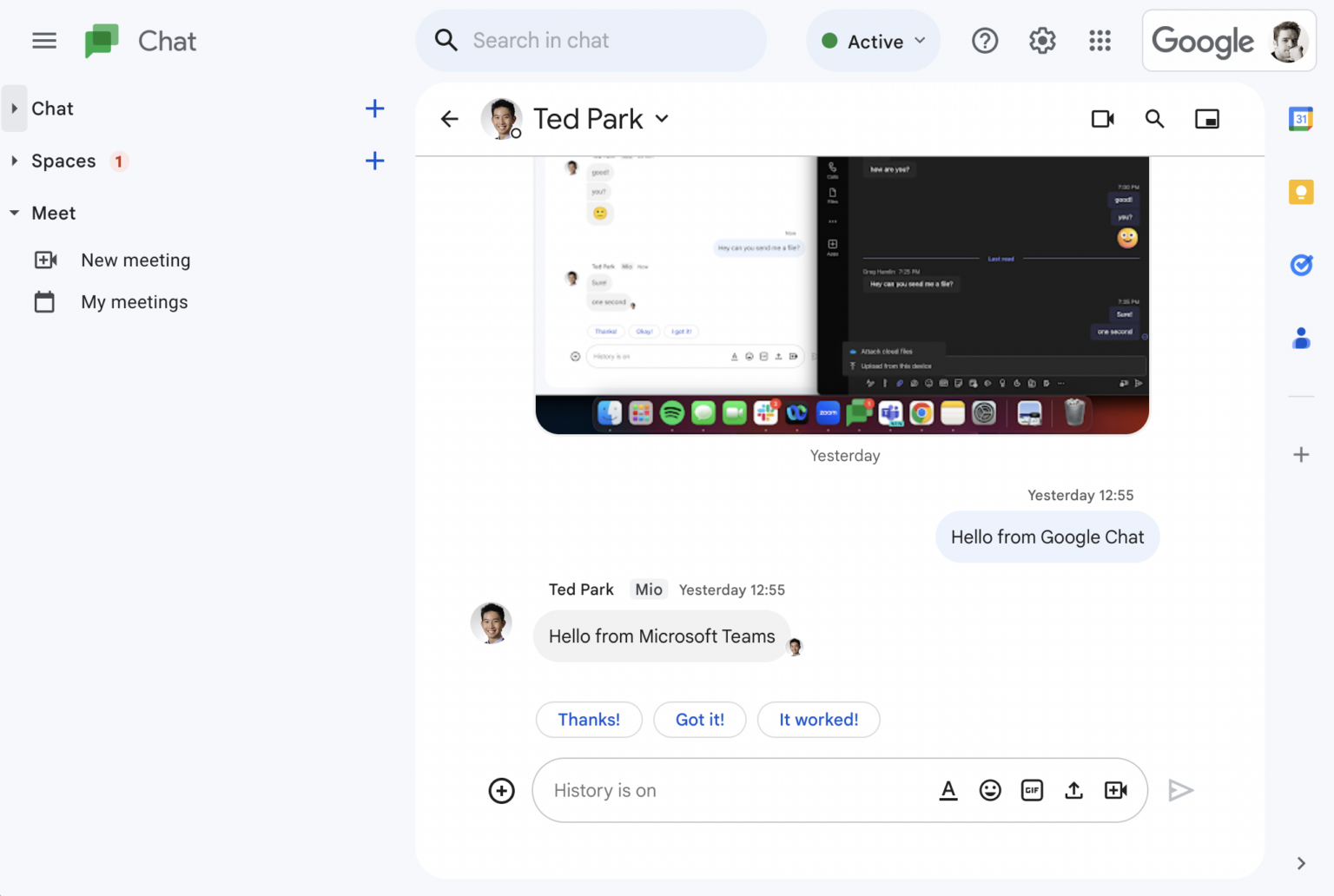
The platform offers a variety of different rooms that can be used for different projects or teams, and these rooms can be accessed through a sidebar on the left side of the screen.
The platform also offers a variety of integrations with other Google tools, like Calendar and Drive, that can be accessed through the sidebar.
The chat function is simple and easy to use, with a clear line of sight to all your conversations and files.
The Zoom Team Chat interface is also clean, simple, and easy to navigate. It has a similar layout to other messaging apps with a list of chats and direct messages on the left side of the screen, and the conversation and file sharing on the right.
The platform also offers a variety of integrations with other tools, like Whiteboard, Mail and Calendar.

Google Chat vs Zoom Team Chat: direct messages
Google Chat and Zoom Team Chat both offer direct messaging features that allow users to communicate one-on-one with other members of the team.
To start a direct message on Google Chat:
- Go to your Gmail account or Google Chat
- Click "Start a chat" if the name isn't already there under "Chat"
- Enter your name or email address.
- For messages outside your organization, enter an email address to send a 1:1 message
- Click the person you wish to message
- Enter a message and click Send
In Zoom Team Chat, you have the option of sending chat messages to a single contact, a group of contacts, or an established chat channel.
To send a direct message on Zoom Team Chat:
Log in to Zoom …
- Select the Team Chat tab
- Click the New Chat icon located at the top of the chat panel
- Enter the Zoom contact's name or email address if you want to start a chat
- Enter your message, then hit Enter or click the send icon in the chat compose box's lower-right corner to send it
Both Google Chat and Zoom Team Chat allow users to send text, images, and files in direct messages.
Google Chat vs Zoom Team Chat: group chat
There are some differences in how the group chat function is implemented on each platform.
Google Chat allows users to create and join virtual rooms for specific projects or teams. These rooms can be used for group conversations, file sharing, and collaboration on documents.
For Zoom Team Chat, similar to 1:1 chats, group chats engage multiple contacts in the same chat area. A new group chat will be generated whenever a contact is added to a 1:1 chat. You can choose to retain all chat history or start a new chat entirely with the group.
Google Chat vs Zoom Team Chat: channels
Both Google Chat and Zoom Team Chat can create channels for group conversations.
In Google Chat, these channels are called "Rooms" and in Zoom Team Chat they are called "Channels".
Zoom Team Chat channels are best suited for long-term projects or teams because they may be private or public, have names, and have a channel admin.
There are a number of administrative capabilities for channels in the web admin portal.
Google Team Chat rooms can also be used for team collaboration, project management, and general discussions.
Rooms can also be organized into categories, and room members can be given different permissions such as the ability to manage the room or invite other members. In addition, users can also search for rooms, join them and leave them.
Google Chat vs Zoom Team Chat: integrations
Google Chat is a part of the Google Workspace suite of productivity tools and can integrate seamlessly with other Google products such as Google Calendar, Google Drive, and Gmail.
This allows users to easily schedule meetings, share files, and collaborate on documents within the same platform.
Additionally, Google Chat also has a wide range of third-party integrations available through the Google Workspace Marketplace.
These include popular tools like Trello, Asana, and Slack, allowing users to connect with other teams and tools they use in their workflow.
Zoom Team Chat, on the other hand, is part of Zoom. This means that you can start and join meetings directly from the chat platform. You can also schedule and invite other users to the meetings from Zoom Team Chat.
Like Google Chat, Zoom Team Chat has integrations with numerous third-party apps like Jira, ServiceNow Virtual Agent, and Asana ensuring that collaboration and productivity is enhanced without the need to switch between apps.
Read More: Zoom Integrations: Try These 10 for Better Collaboration
Conclusion
So between Google Chat and Zoom Team Chat, which is the best for your business?
The answer depends on what your team needs and what you're looking to achieve.
If your team is invested in the Google ecosystem and uses other Google Suite tools like Gmail, Google Drive, and Calendar, Google Chat may be the way to go for a smooth integration with other Google Suite tools.
On the other hand, businesses with large teams that frequently conduct meetings and collaborations via video conferencing would likely choose Zoom Team Chat.
With Zoom, you can have more participants on a call. With Zoom Team Chat, you can easily collaborate with your team before and after meetings.
Get the latest news from Mio in your inbox.






