How To Delete Messages On Slack
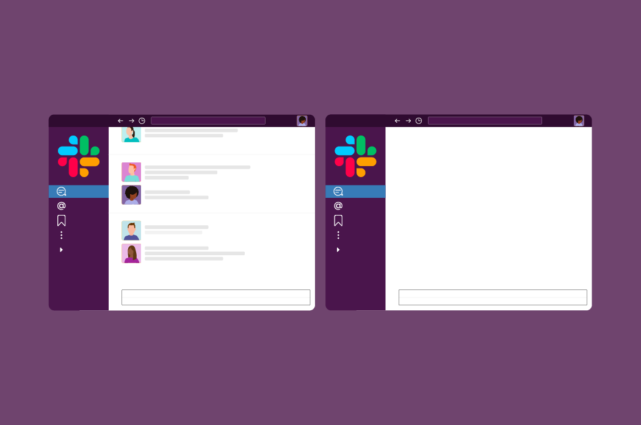
In this article, you will learn how to delete messages on Slack in different scenarios.
Whether you need to delete a single message, multiple messages, or even an entire Slack channel, we’ve covered each potential requirement below.
How to delete a single Slack message
If you want to delete a single chat message from a Slack channel or direct message, follow these steps.
As long as it’s your message, you’re free to edit or delete it.
Go to the channel where you want to delete your message and click on the three-dot … icon for More Actions. There you can choose to edit or delete the message. Click on Delete message to delete your message.

Does deleting a Slack message delete the thread?
If you delete a Slack message, it deletes for everybody. The message will be erased from all parties.
If you delete the original message of a thread, the thread will also be deleted. So be mindful when deleting messages as they will be deleted for everybody and cannot be recovered.
How do I delete a thread on Slack?
As long as your message is the original message for the thread, you can delete the thread.
Locate the thread you want to delete, hover over the message, and click the three-dot … icon for More Actions. Click on Delete message to delete your message as well as the thread itself.

How do I delete a Slack channel history?
You can delete and archive a Slack channel history if you created the Slack channel. Locate the channel you want to delete and go to it. Click on the channel name in the top left to Get channel details.
A new window will open. Go to the Settings tab. Then click Archive channel for everyone. This will archive the channel - deleting the Slack channel history for everybody.

How do I delete all messages in Slack?
According to Slack’s own guidance, it's not possible to bulk delete messages. Owners and admins can delete a channel to remove all its messages.
But, there are some chrome extensions that can help bulk deleting Slack messages.
Slack Deleter allows you to bulk delete messages you sent because only Slack admins are able to delete other users’ messages.
Go to the Slack channel you wish to delete from. Then, click on the extension, enter any information you would like to delete like user or date range. Click Start Delete and this will delete your messages. You can stop this process anytime. Refresh if there are any errors.
Message Bender helps bulk delete Slack messages and files as well as provide a backup of your messages. There are free and paid alternatives for Message Bender. Upon downloading, Message Bender will further assist you through the process.
Can I delete messages sent from Slack to Microsoft Teams?
If you’re using Mio to send cross-platform messages, deleting a message in Slack will also delete the message in Teams. The same is true vice versa.
Go to the message you want to delete or edit on Microsoft Teams. Click the … icon for more options and click on edit or delete.
If you edit the message, Mio will change the content your contact sees on Slack.
If you delete the content, Mio will delete the message for the Slack user too.
Check out a preview of how Mio connects Slack to Microsoft Teams.
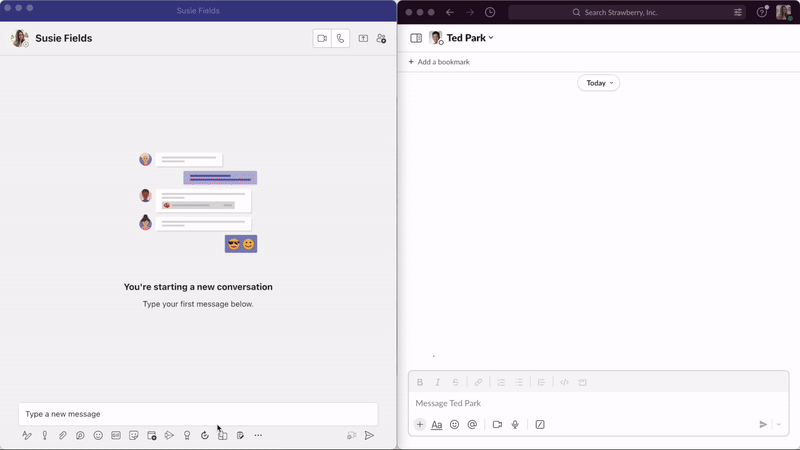
Get the latest news from Mio in your inbox.






