Microsoft Teams Chat With External Users: Everything About Guest Access

Microsoft Teams chat with external users. Should be easy, right?
Working with Microsoft Teams users every day, we get asked about managing external users in Microsoft Teams on a daily basis.
From guest access to talking to Slack users without leaving Teams, we’ve heard it all.
One major question we get asked is "How to use Microsoft Teams as a guest" or "with a guest". Here, there is a sub-section of different questions we get asked.
You may have heard that Teams Connect is working its way from public preview to general availability.
With Teams Connect, you’ll be able to share channels with anyone, internal or external to your organization.

Microsoft says “the shared channel will appear within an individual’s primary Teams tenant alongside other teams and channels.”
In this post, we’ve rounded up the most common questions that will help you out without Teams Connect. In some scenarios, Teams Connect is not the answer.
The answers we’ve provided are comprehensive and contain steps to remedy your external user woes.
Use this table to skip to your question or scroll through:
- Can you use Teams externally?
- Can I invite external users to Microsoft Teams?
- How do I add an external contact to Microsoft Teams?
- We can't set up the conversation because your organizations are not set up to talk to each other
- Compare external and guest access in Microsoft Teams
- Microsoft Teams native federation
- External Teams chat not working
- Microsoft Teams guest access limitations
Can you use Teams externally?
Yes. Microsoft Teams chat with external users is more than possible.
There are a few ways to extend your Microsoft Teams end user experience to external users.
The options available to you will depend on your Microsoft Teams subscription.
For the most part, these options are available:
Microsoft Teams calls with external users
Aside from the Microsoft Teams calling plans for your PBX, you can also add direct routing.
Direct routing uses an external business phone provider to make calls from Teams.
If you want to make calls to external users in other platforms, like Webex (without leaving Teams) you can. Webex announced a new call app for Microsoft Teams in April 2020.

All you need to do is install the app from the Microsoft app store.
When you click the call button in Microsoft Teams, you launch the Webex calling system and speak with external users.
Microsoft Teams meetings with external users
Teams to Teams
If you and your contact have external access switched on, go to the chat tab in Microsoft Teams, and select New chat.

Search for the email address of the person you want to speak to.
If both tenants have external access switched on, you will see the name of the contact. The name may have an external tag next to it.
If you don’t find the person you’re looking for, either you or the other user does not have external access switched on.
If you want to invite someone who already has Microsoft Teams to join your team, use guest access.
Select Teams on the left-hand side toolbar. Select the team you want your guest to join and click Add member.
Once you’re connected to the external user in Microsoft Teams, click the Call icon to launch a meeting.
You may also like: How to Connect Google Chat and Microsoft Teams in 2024
Teams to Webex
Microsoft Teams chat with external users could mean chatting to users on different platforms.
Cisco introduced a Webex Meetings integration for Microsoft Teams. Like Webex Calling, you add an app to your Teams environment.
This lets Teams users join a Webex Meeting from the Teams client.
With Webex app commands, you can share meeting links with Microsoft users. The Webex tab in Microsoft Teams will show you a list of upcoming meetings in Webex.

You may also like: 5 Ways to Connect Microsoft Teams and Webex in 2024
Chat with external users (Teams to Teams)
Whether you are chatting instantly or asynchronously, there are two options for talking to Teams users in other tenants.
External access is a way for Teams users to find external users in Teams.
Use the guidelines above to find the person you want to chat with.
Go to the chat tab in Microsoft Teams, and select New chat.

If your contact has Microsoft Teams, and external access enabled, you can chat.
External contacts won’t be able to access files on Microsoft Teams.
If you want to add more context to your conversations, you’ll need to make your external contact a guest.
Guest access is an alternative to external access.
Guest access gives external users access to channels and conversations with teams they are members of.
While guest access gives users more access to files and other features of Microsoft Teams, it’s not ideal.
External users have to log out of their Teams account to log into a guest account or switch contexts using the dropdown list within Teams.
Chat with external users (Teams to Slack)
What if your external users don’t use Microsoft Teams?
There are a few ways to connect Slack and Microsoft Team chats.
One option is to use webhooks configured to connect Slack and Microsoft Teams.
But, webhooks don’t scale if your business adds more users.
Plus, Slack has had issues with phishing in webhooks before.
Another solution might be to use bots and APIs.
Microsoft has a Slack Connector option to enable some crossover, though this doesn't include direct messaging.
You may also like: How to Connect Slack & Microsoft Teams in 2024
Chat with external users (Teams to Webex)
Microsoft and Webex have a native integration for calling and meetings.
But chat isn’t so simple.
A common option is to use a custom bot.
IFTTT (If this then that) bots help apps work together. Lots of companies are experimenting with these tools now. You set rules for one app to respond to the actions of another.
You can create systems where Microsoft Teams bots pick up Webex messages.
Can I invite external users to Microsoft Teams?
Yes, you can invite external users to Microsoft Teams.
Invite by email:
If you want external team members to join Microsoft Teams, you can invite them by email.
Select Chat or Teams on the left of your Teams app. Tap Invite people at the bottom of the page.
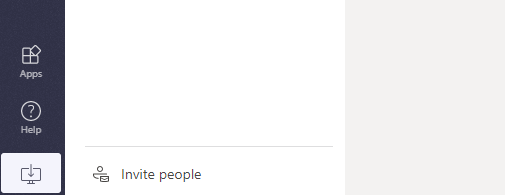
Teams will give you the option to add people from an email contact list, invite them by email, or copy a link.
Click Invite your contacts to add people from your email contact list.
Click Copy link to copy a direct link to your Teams workspace to your contacts.
Choose Invite by email to send a request to any contact.
When you enter an email address, you’ll have the option to add that contact as a guest, or a full member.

Skype to Teams
In 2020, Microsoft added integrations for Skype and Skype for Business. Now, you can invite external Skype users to join a group discussion in Microsoft Teams. Contacts can stay on Skype and you get their messages on Teams.
If you're a Skype user, all you need to do is search for a Skype user with their email address (you can’t search for a Skype user with their ID or phone number).
This works for the consumer version of Skype too. Skype users can search for and start a conversation with a Teams user, and vice versa.
If you're a Teams user, right-click on Chat and click on New Chat.
Search for the Skype for Business user using their email address. You also can’t search for a Skype user with their ID or phone number.
Conversations here are text only. You can’t access emojis, @mentions, and other features between Skype and Teams.
How do I add an external contact to Microsoft Teams?
The most obvious choice is to use either external access or guest access.
External access
External access gives someone access to your entire Teams domain.
This means that users from other companies or locations can find and contact you. External users can call your team through Microsoft’s app and send messages.
External access is on by default for Teams users.
Go to Org-wide settings then External access to manage external access.
You can click the Allow list to choose which domains you want to allow. There’s also the option to block certain domains.
Guest access
If you want your users to access Teams and channels, you might prefer guest access.
Guest access invites a user to be a part of your team. Your guests can request access to resources, share files, and join group conversations.
Guests get access to all your Microsoft Teams tools and appear on your company’s Active Directory.
To add a guest in Microsoft Teams, they will first need a Microsoft 365 account.
Once configured, add them by following these steps:
- Open the Teams app and select Teams in the left bar
- Click More options then Add member
- Enter the user’s email address
- Click Add
We can't set up the conversation because your organizations are not set up to talk to each other
Getting this error message? We can’t set up the conversation because your organizations are not set up to talk to each other.
To allow users to chat with external contacts, you need to allow external access in Teams.
Go to your Microsoft admin center and click Teams. Tap on Org-Wide Settings then External Access. You will need admin permissions.
Enable Users can communicate with Teams and Skype for Business users.
You can also enable communication with consumer Skype users.
To block people from certain domains, click on Add a domain. Type the domain name, then click Blocked. Use the Done button to finish.
Compare external and guest access in Microsoft Teams
When we compare external and guest access in Microsoft Teams, there are some major differences. The table below provides a quick checklist to track the differences.
Microsoft Teams native federation
In Skype for Business, you could turn on the federation option. This allowed users to add external Skype for Business contacts in other companies, as well as standard Skype users.

This experience was perfect for users that had contacts that were customers, suppliers, or any form of external party.
From your Skype for Business interface, you have access to your internal and external contacts, and could group them according to your personal preference or most frequently messaged contacts.
Important: federation and guest access are different scenarios.
Federation allows chats with external tenants and shares presence information.
Guest access requires switching to your secondary tenant (tenant you are a guest on) to access files and participate in team collaboration activities.
As of 10th December 2019, Microsoft has now enabled federation for Microsoft Teams multiple accounts – one a one to one level.
Enabling Microsoft Teams chat with external users is just as easy as it was in Skype for Business.
In the Microsoft Teams admin center, head to Users, then click on External access.
By default, your tenant should be set to Allow all external domains. You can also choose to Allow only specific external domains, Block only specific external domains, or Block all external domains.
The toggle under Skype users should also be set to ON. Just toggle the button if not.

As you can see above, there are two options for external access.
The first allows Teams users to communicate with Skype for Business and Teams users.
The second allows Skype for Business users to communicate with Skype users. For clarity, that’s consumer-grade Skype.
External Teams chat not working
If you’re struggling with external Teams chat not working, you’re not alone.
Common problems include:
- Being unable to add an external contact
- Failing to send messages to Skype
- Unreliable external chat functions
- Messages don’t deliver
- Presence is inaccurate
Microsoft recommends checking external contact access when these issues happen.
It may be that something back-end isn’t right.
Consider removing and re-adding contacts to your team.
It may also be worth asking your users to uninstall and reinstall clients. Check your Microsoft Teams client is up to date too. If Microsoft notices an error, they may roll out a patch.
Microsoft Teams guest access limitations
While putting this post together on Microsoft Teams chat with external users, I reached out to a few Microsoft Teams experts to hear what common limitations customers reported.
Paul Taylor, Project Manager at Symity, said:
"One issue I come across is that guests discover they can chat and call me when they have switched their tenant to ours as a guest. But they'll only get a reply from me when they are switched. Really, they should communicate via federation, but it's an area of confusion between chat when switched as a guest and federated chat."
Mark Vale, Founder of Commsverse, reported:
"Not being able to add the corporate account to an ongoing meeting when the user is a guest."
Tom Hadfield, CEO of Mio, commented on common feedback he gets from Mio customers:
"While talking to customers about messaging external users on other platforms, it became clear that messaging external users in Teams is a common problem."
Get the latest news from Mio in your inbox.






