The Ultimate Guide To Microsoft Teams Message Interoperability

Imagine a world where your users could send messages to each other regardless of the platform they’re using.
They open their app, write what they need to, and hit send. That’s it. Message sent and message delivered. What a simplistic nirvana. Yet, the world of collaboration apps has changed this simple concept to a far-fetched dream.
The reality is that some of those messages will never get seen by the intended recipient.
The consequences of that snowball and become phenomenal:
- Time lost switching between apps
- Spreading of misinformation
- Duplicated data
- Working on the wrong version of a document
- Sales targets unclear
- Project deadlines missed
- Colleagues thought of as unreliable
- Workplace silos
- Lack of trust
- State of unproductivity impacting your bottom line
You might have heard that state of unproductivity referenced as toggle tax. Following a study by Rohan Narayana Murty, Sandeep Dadlani, and Rajath B. Das, and then coverage in major online publications, the notion of tangible loss due to switching between tasks and apps has become very real.
Without a catch-all nirvana, the likelihood of a negative output due to context switching is extremely high.
Isn’t email the catch-all nirvana?
It was. Until it wasn’t.
We don’t need to explain the concept of email, but the history of message interop reads like trying to turn messaging into email. We just want to send messages and for them to get seen by the people we send them to.
But like email, there are many reasons why people don’t check specific chat apps.
Sure, you roll out Teams to your entire organization.
But what happens 63% of the time?
Other apps (we call them shadow apps) appear. Somehow, somewhere, in your business, there’s a Slack or a Webex or a Zoom lurking in the shadows.
Or it might be front and center. Modern collaboration means multiple collaboration apps. Some with different purposes, like calling and meeting. Most with a different way of doing the same thing, like sending an instant or asynchronous message.
The answer to these productivity woes, which removes the need for constant context switching, is message interoperability.
While there is no native message interoperability between Microsoft Teams and other leading collaboration platforms, it’s become an increasingly important part to address in your digital communications strategy.
It’s this topic that we’re addressing in depth in this guide.
Here’s how it’s going to work:
We’re first going to introduce what message interoperability is, and understand Microsoft’s stance on it. After all, when several platforms are in play, it’s in Microsoft’s best interests to win all those users, right?
A little.
Next, we’ll spend some time reviewing the use cases and real-life stories of enterprises benefiting from message interoperability in their Teams deployment.
Finally, we’ll show you message interoperability in action between your combination of platforms. Section by section, we’ll introduce “Microsoft Teams +” for you to see exactly how message delivery works.
What is message interoperability?
Message interoperability is the ability to connect users and channels on multiple platforms and send messages between apps.
We’re talking about sending a message from one platform to another (and translating it so it looks native).
Here’s how it might look. Notice the same messages (and files, reactions, etc.) are replicated from Slack to Microsoft Teams, and vice versa.

A primary app is the one each specific user spends the most time in. For example, you might have 75% of your workforce using Teams all day long. On rare occasions, or even never, they fire up Webex to check in with colleagues they know hang out here.
In this case, Teams is their primary app. But, for that 25% of Webex users, Webex is their primary app.
The goal of message interoperability is to connect messaging experiences while providing as native experience as possible, and without needing users to switch between apps.
What is Microsoft’s stance on message interoperability?
The Microsoft product teams and the entire Microsoft network would love for everyone to be using Teams. And Teams only.
It’s something MVPs, consultants, and system admins are very passionate about.
And we get it.
But, not everyone in your organization does. Microsoft understands this and its position on interoperability reflects this.
Sure, it hasn’t always been this way. But, today, there is an acceptance across all the major collaboration vendors that platform coexistence is not just real, but often unavoidable.
The alternative?
Force everyone to use Teams. Sounds good, right?
But what happens when those people become so unproductive or unhappy that they leave? The process that leads up to this stage includes the removal of habits and routines that have become second nature.
Some departments have been using Slack since before you rolled out Skype for Business. Some departments exclusively use Webex and have never touched a Microsoft product, even though it’s been your company's tool of choice for decades.

“There’s not going to be a one and only communications tool on the planet. People are going to choose a number of tools, so it’s on us as responsible vendors to make sure they can interoperate.”
- Jeff Teper, Head of Microsoft 365 Collaboration.
It’s this scenario that message interoperability helps avoid. By tying everyone together without making a huge change to their workday, Microsoft businesses all over the world are benefiting from message interoperability.
Who uses message interoperability?
Use case #1 - Mergers and acquisitions
The company has closed its latest merger or acquisition!
Great news all around.
Except for IT, right?
You know there’s going to be a whole host of changes to make. Combining a company with another venture provides access to new talent and technology. But it’s not easy to link two businesses. And after the initial company high fives, you now have a lot of work on your hands.
When mergers and acquisitions fail, McKinsey research finds it’s “mostly because organizations overlook organizational culture and human capital issues and pay scant attention to integrating these softer issues into the ‘hard’ integration process”.
Here are some M&A-specific challenges that interoperability solves:
- Workplace silos:
If your sales team forms a silo, they may not share their information with the marketing or product team. Knowledge gaps lead to confusion and misalignment in business processes. Message interoperability makes sure that everyone connects, regardless of platform.
- Company-wide migration:
When you’re integrating employees after acquisition, you have the same three choices as combining departments.
- Move everyone to the app you use.
- Move everyone to the app your acquired company uses.
- Let them both use their preferred apps and connect them in the background.
The extra intricacy when integrating employees is that they might be using two or more collaboration apps themselves.
Message interoperability means that everyone can stay on the platform they prefer. But if management insists on migration, a period of interoperability prevents communication breakdown. Employees can migrate on their own time, boosting adoption and decreasing friction.
Use case #2 - Personal productivity
- Context switching:
Context switching is the art of moving between different apps, modes of work, conversations, or topics.
It’s an art that so many of us have perfected. And, like all great art, it’s mighty expensive.
When we switch context, we ask our brain to change focus while retaining focus. And that’s bad for the brain.
As a result of constant context switching, our brains become fatigued. And when your brain becomes fatigued, your whole body becomes fatigued. Don’t forget, it’s your brain that tells the rest of your body what to do.
In his article, How Much Time and Energy Do We Waste Toggling Between Applications?, Rohan Murty and his team found that 9% of the working year gets lost switching between apps.
Let’s put that into perspective…
If Mary, a senior marketer, earns $100,000 per year, $9,000 of the cost of employing Mary gets dedicated to switching between applications.
Message interoperability brings tasks, messages, and notifications into one place. The resulting boost in productivity and ROI is a win-win for everyone.
- Asynchronous messaging:
Asynchronous messaging involves sending a message without expecting an immediate response.
Research shows 41% of interrupted tasks are not returned to immediately. Async messaging solves this by allowing people to focus on deep work and respond when it suits them.
But when an organization is working asynchronously, there’s a high chance of missing out on important messages on not just one, but multiple apps. After all, 91% of businesses already use at least two messaging apps.
Chat interoperability maximizes asynchronous messaging with fewer missed messages and better communication.
Use case #3 - Best of breed trumps best of suite
Best of breed = the best option in a narrow field. Slack, for example, has always been thought of as the best of breed for messaging platforms.
Best of suite = the best overall option, given the requirements and features as an entire package. Microsoft 365, for example, has always been thought of as the best suite of apps for productivity and management. We’re not just talking about Teams for collaboration, but the whole ecosystem of Word, PowerPoint, SharePoint, OneDrive, and so on.
But what happens when that specific best of breed app, let’s stick with the Slack example, excels so much for a specific department, that you can’t just overrule it?
If a group of employees can genuinely justify that a specific app improves their output, the answer must be to let them use them. BUT, yes, that does open the door to workplace silos.
Here, you have the option to leave people to their own devices or join up their technology experience. Given that you can connect Teams to apps like Slack, Webex, and Zoom, choosing to avoid doing so feels like the wrong option.
Use case #4 - Shadow IT
Shadow IT is software or hardware that has not been approved by an IT department.
An employee using a webcam they brought in from home is an example of shadow IT. It’s also shadow IT to use Slack when the business approves Microsoft Teams.
Shadow IT leads to security problems through:
- Improper monitoring and visibility
- Problems with outdated technology
- Access to tools without the right protection
Shadow IT also introduces issues with lost information, reduced productivity, and compliance.
And then there’s the added complexity of users not knowing who users which app.
When your team has access to multiple workplace collaboration tools, there’s more opportunity to embrace different preferences of productivity. But there shouldn’t ever be a compromise on security or compliance.
You have two choices when it comes to messaging apps. Either assume nobody uses anything outside of your Microsoft stack and risk issues arising or remove the Microsoft-only mandate and embrace other people who might want to use their preferred app.

“Some companies started with Microsoft Teams because they were using Office 365 but then wanted to add video. Then they felt that Microsoft’s wasn’t the best of breed and decided to add Zoom. Or some companies were using Webex because they’re Cisco shops, but then some workers started using Zoom video on their own.”
- Blair Pleasant, President and Principal Analyst of COMMfusion.
It’s tough. We get it.
Once you’ve accepted that people aren’t going to buckle to Microsoft or bust, it’s time to put interoperability into action.
The next section runs through unique pairings of Teams + “insert your messaging app” to detail exactly how each platform combination works.
Microsoft Teams message interoperability with Slack

“The siloing and fragmentation of knowledge into these different systems, while it’s still definitely a huge net plus to use them, is a real challenge for organizations. And if you have this central medium, you have this lightweight fabric for systems integration. It’s disproportionately valuable.”
Stewart Butterfield, Co-Founder and former CEO of Slack.
How to set up
Mio is the middleware you need to enable Teams message interoperability with Slack. You’ll set it up in the Mio Hub, which includes the following features:
- Activity Tab: A dashboard to keep track of user metrics, split into Deployment and Usage sections.
- Connect Center: Your starting point to configure settings and import platforms for sync.
- Channel Sync: Where you select teams and channels to enable cross-platform channel messaging. Also includes filtering features and an intuitive interface to remove and re-import channels with ease.
- User Sync: Where you select teams and users to enable cross-platform direct messaging. Includes a resource library for troubleshooting and filtering abilities to track sync status.
- Auto Sync: Mio automatically keeps your user list up to date so there’s no need to manually add or remove each user who joins or leaves your team.
The Connect Center in the Mio Hub is where you will choose which teams, channels, and users will be discoverable for cross-platform chat.
The Platform Settings tab is where you’ll configure your Microsoft Teams settings for interop with Slack.
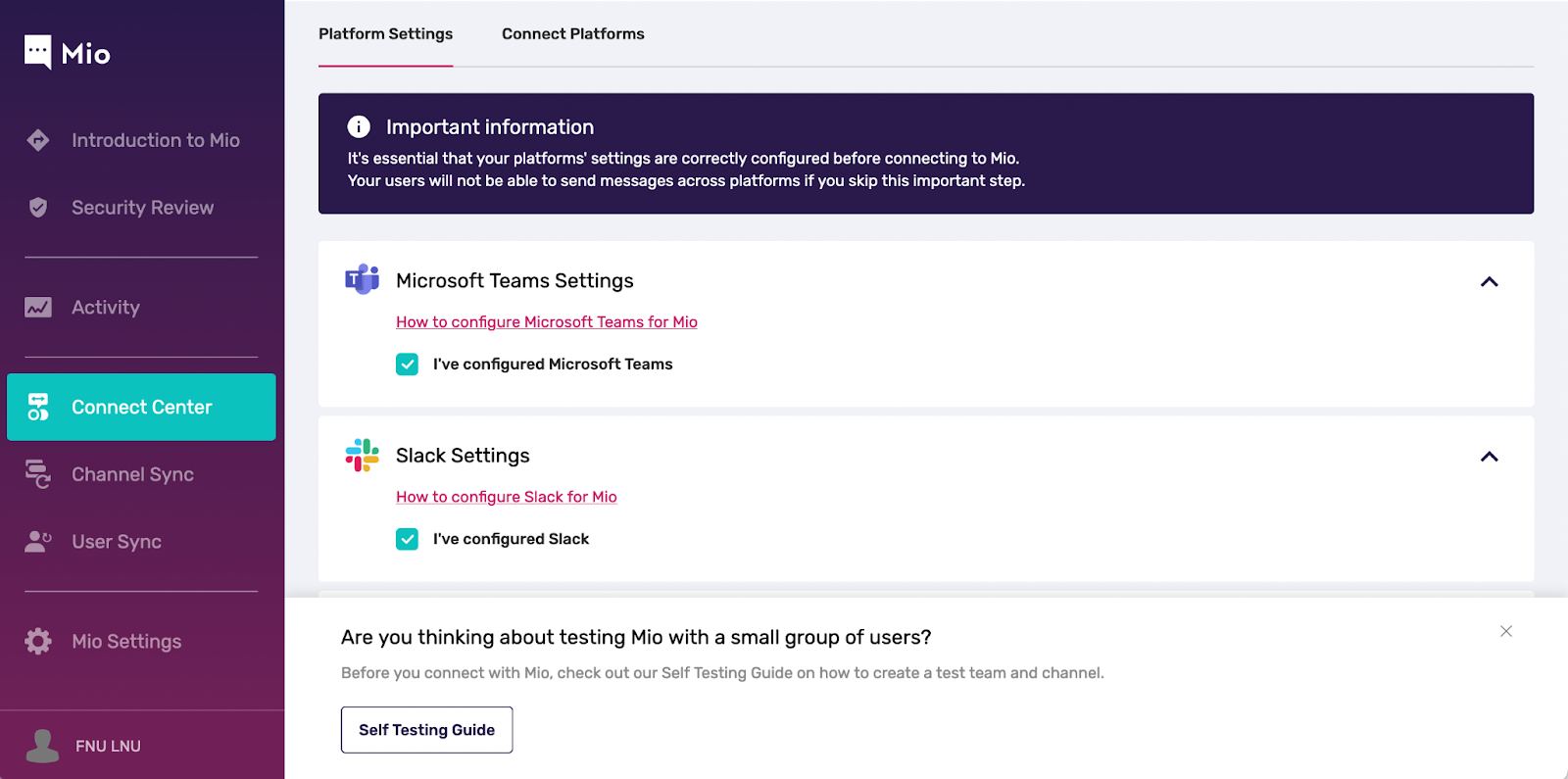
In Connect Platforms, you’ll import your Microsoft Teams and Slack workspaces.
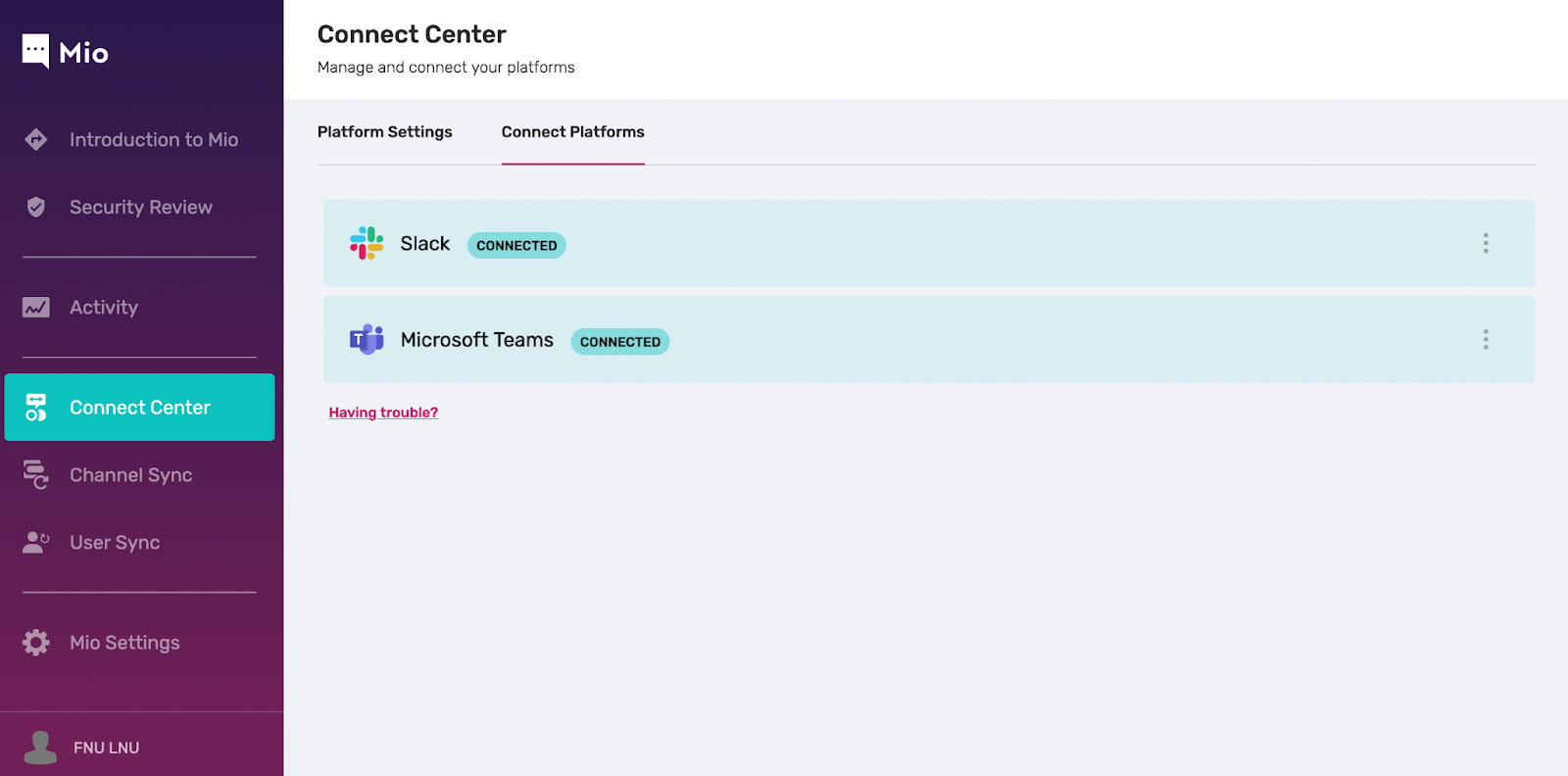
Connect your teams and channels in Channel Sync to set up cross-platform channel messaging.

Select your teams and users in User Sync to set up cross-platform direct messaging.
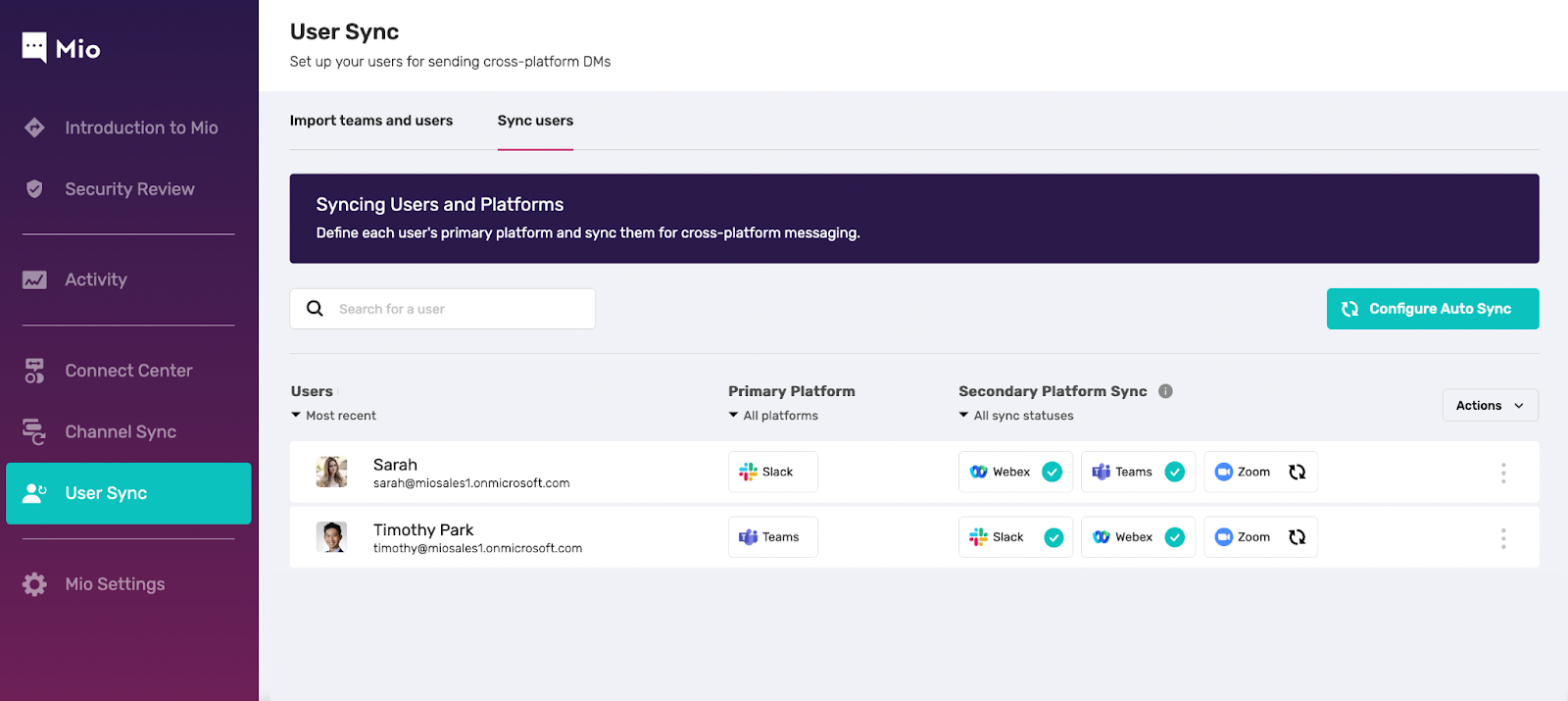
When you connect your platforms using Mio, every component of the message gets sent from Microsoft Teams to Slack.
This includes:
- Message edits
- Message deletions
- Channel messages
- Group messages
- GIFs and emojis
- File uploads
- Rich text formatting
See how every component of a message is catered for cross-platform, in the screenshot below.

Case study
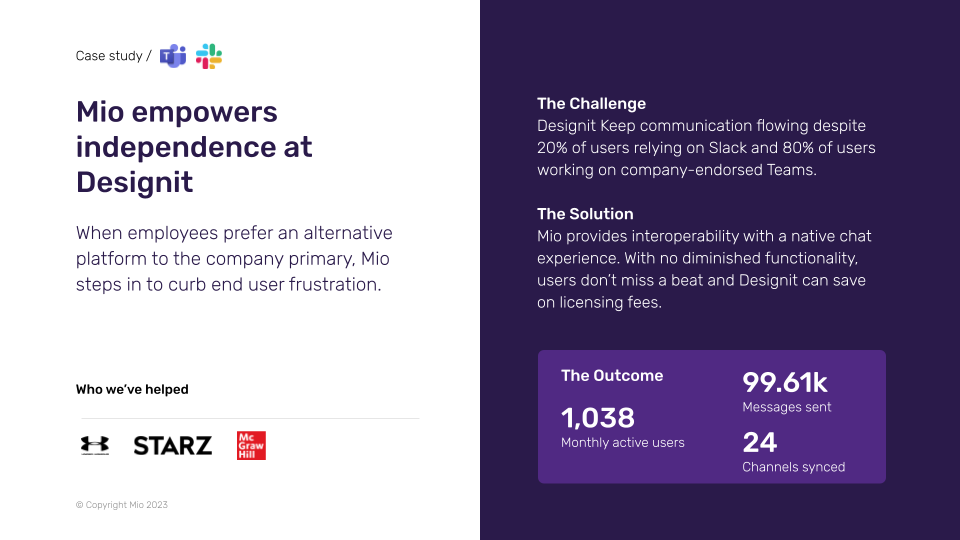
Microsoft Teams message interoperability with Zoom Team Chat
Investment
Along with Cisco, Zoom invested in Mio’s $8.7M Series A financing.

“To help our customers enhance the flexibility and efficiency of their communications environment, we launched an integration with Mio that enables Zoom Team Chat users to easily chat directly with other internal employees using Microsoft Teams, Slack, and Webex by Cisco.”
- David Ball, Zoom Product Marketing Manager, Meetings & Chat.
Read Zoom’s full Mio investment announcement here.
Zoom
Mio is the middleware you need to enable Microsoft Teams message interop with Zoom Team Chat.
You’ll set it up in the Mio Hub, which includes the following features:
- Activity Tab: A dashboard to keep track of user metrics, split into Deployment and Usage sections.
- Connect Center: Your starting point to configure settings and import platforms for sync.
- Channel Sync: Where you select teams and channels to enable cross-platform channel messaging. Also includes filtering features and an intuitive interface to remove and re-import channels with ease.
- User Sync: Where you select teams and users to enable cross-platform direct messaging. Includes a resource library for troubleshooting and filtering abilities to track sync status.
- Auto Sync: Mio automatically keeps your user list up to date so there’s no need to add or remove each user who joins or leaves your team.
How to set up
The Connect Center in the Mio Hub is where you will choose which teams, channels, and users will be discoverable for cross-platform chat.
The Platform Settings tab is where you’ll configure your Microsoft Teams settings for message interop with Zoom Team Chat.
In Connect Platforms, you’ll import your Microsoft Teams and Zoom Team Chat workspaces.

Connect your teams and channels in Channel Sync to set up cross-platform channel messaging.

Select your teams and users in User Sync to set up cross-platform direct messaging.
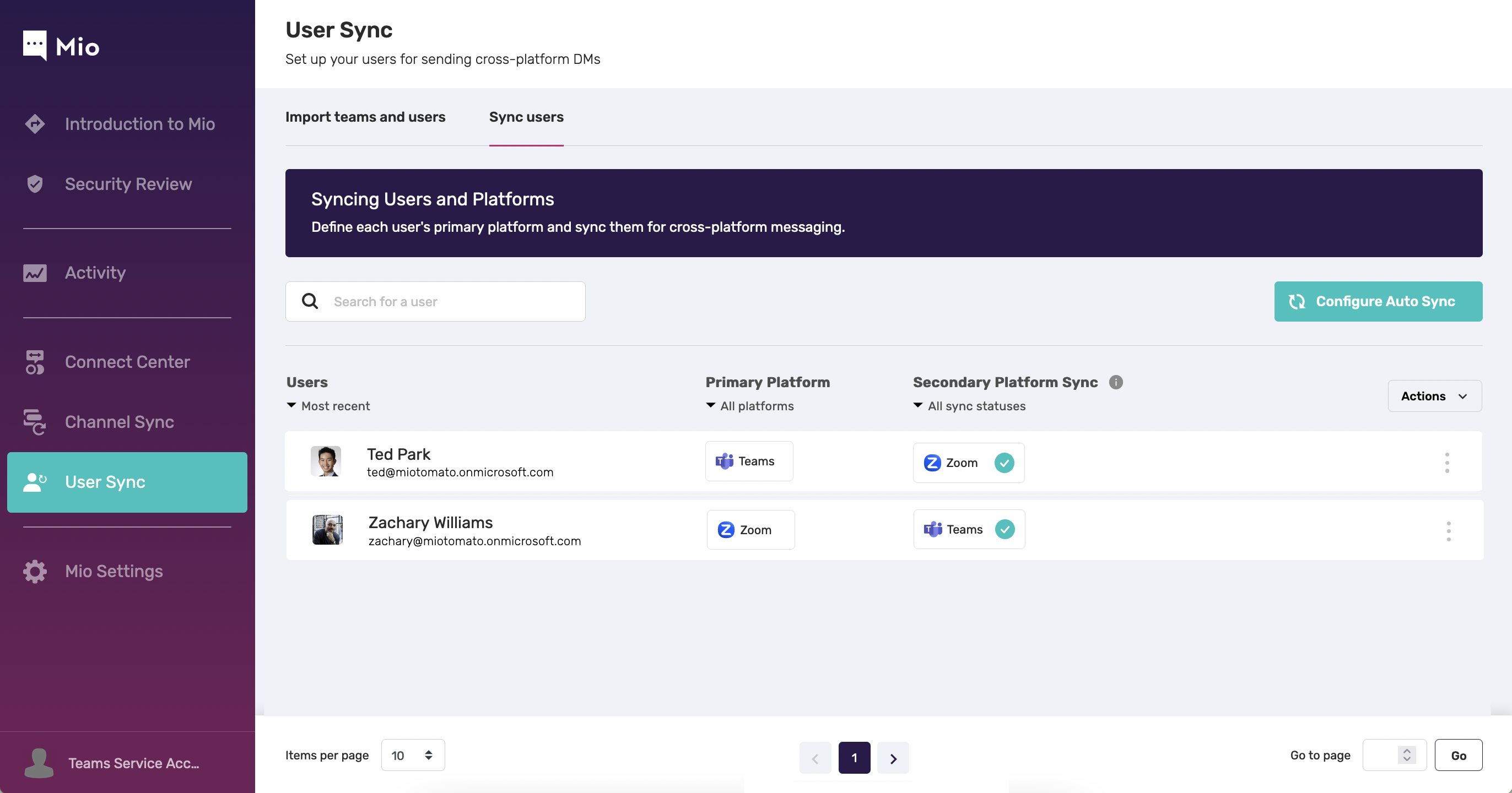
When you connect your platforms using Mio, every component of the message gets sent from Microsoft Teams to Zoom Team Chat.
This includes:
- Message edits
- Message deletions
- Channel messages
- Group messages
- GIFs and emojis
- File uploads
- Rich text formatting
See how all components of a message are translated cross-platform in the screenshot below.

Case study

Microsoft Teams message interoperability with Webex

“From a competition perspective, if you make the end user’s life easier, competition takes care of itself.”
- Abhay Kulkarni, Senior Vice President and General Manager for Webex App.
Investment
Along with Zoom, Cisco led Mio’s $8.7M Series A financing.
"Cisco has a decades-long commitment to delivering openness and interoperability for our customers, and we are delighted to support Mio's efforts to advance cross-platform messaging across the Webex ecosystem," says Jeetu Patel, EVP & GM, Security and Collaboration at Cisco.
View Mio’s page in Cisco’s investment portfolio here.
How to set up
Mio is the middleware you need to enable Microsoft Teams message interop with Webex.
You’ll set it up in the Mio Hub, which includes the following features:
- Activity Tab: A dashboard to keep track of user metrics, split into Deployment and Usage sections.
- Connect Center: Your starting point to configure settings and import platforms for sync.
- Channel Sync: Where you select teams and channels to enable cross-platform channel messaging. Also includes filtering features and an intuitive interface to remove and re-import channels with ease.
- User Sync: Where you select teams and users to enable cross-platform direct messaging. Includes a resource library for troubleshooting and filtering abilities to track sync status.
- Auto Sync: Mio automatically keeps your user list up to date so there’s no need to add or remove each user who joins or leaves your team.
The Connect Center in the Mio Hub is where you will choose which teams, channels, and users will be discoverable for cross-platform chat.
The Platform Settings tab is where you’ll configure your Microsoft Teams settings for message interop with Webex.

In Connect Platforms, you’ll import your Microsoft Teams and Webex workspaces.

Connect your teams and channels in Channel Sync to set up cross-platform channel messaging.

Select your users in User Sync to set up cross-platform direct messaging.

When you connect your platforms using Mio, every component of the message gets sent from Microsoft Teams to Webex. This includes:
- Message edits
- Message deletions
- Channel messages
- Group messages
- GIFs and emojis
- File uploads
- Rich text formatting
Case study

Next steps
Ready to keep your workplace in sync?
Getting started with Mio begins with a 30-minute discovery call.
Afterward, here’s what you can expect from the deployment process:
- Discovery call: Meet with a member of our team so we can learn how to best support your organization’s collaboration needs.
- Product demo: Receive a 45-minute demo where Mio will provide a deep dive into the product, catered to your organization.
- Proof of concept: Access demo accounts in a Mio-hosted sandbox environment for up to 12 testers for two weeks.
- Security review: Mio will share its SOC 2 Type II audit report and other necessary security documentation under MNDA. An additional security review is only for Business and Enterprise plans.
- Deployment: Mio’s dedicated implementation teams will work with you for 2-6 weeks to set up, install, and test Mio in your production environment.
Thanks for making it this far. Next up, book your call with the Mio team.
Get the latest news from Mio in your inbox.






