10 Must-Use Microsoft Teams Tools For Your Business

Microsoft Teams is a solution that grants a lot of functionality that expands past fostering communication between colleagues. For example, did you know there are Microsoft Teams tools to securely stream video content from various sources?
If you’re new to Teams, or busy managing the service, you’d be forgiven for not knowing about every feature that could enhance your business.
The quicker you adopt the more critical Microsoft Teams tools into your organization, the quicker processes and communication will become more efficient.
In this post, we look at the most useful Microsoft Teams tools.
Here’s a breakdown of the topics we’ll hit:
- Why Microsoft Teams?
- Why do you need specific tools in an app like Teams?
- 10 Must-use Microsoft Teams tools
Why Microsoft Teams?
Microsoft Teams is a communications platform designed to present you with an easy way to communicate, a la programs like Slack or Google Chat.
Teams usage grew to more than 145 million daily active users in 2021 as a result of COVID-19 making remote work a necessity.
It’s easy to use interface, integration with Microsoft 365, and Microsoft Teams tools make it a good alternative to other team collaboration solutions.
Why do you need extra tools in an app like Teams?
By itself, Teams is a piece of cloud-based software that makes it easy to communicate, but extra Teams integrations help it provide a more fully-featured Microsoft Teams end user experience.
Having features like video streaming, shift creation, assignment, and meeting scheduling helps you and your team avoid having multiple apps when a single, centralized app (Teams) can do the job.
10 Must-use Microsoft Teams tools
1 - File sharing
File sharing is a standard feature for team communications apps, but Microsoft Teams does a few things differently.
Teams has a higher size limit than other solutions like Slack. With Teams, you can upload up to 15GB of data.
Another place where Teams stands out is in-line video playback.
When you upload a video, it’s immediately watchable inside the app.
There’s also built-in collaboration for Office files. So, if your team is working from Excel, PowerPoint, Word, or Visio, anyone with the right permissions can view or edit files without leaving the app.

2 - Meeting Scheduler
Teams has built-in integration with Microsoft Exchange so when you schedule a meeting in Outlook, it’ll be visible in Teams.
The Teams scheduling tool is like the one found in Outlook. Creating a meeting can be done in either the desktop application or in a browser.
While scheduling a meeting, the system has a dedicated tab for availability information. This coordinates with the recipient’s calendar to determine if the attendee is available for meetings.
Once the meeting is created, attendees can RSVP to the meeting request sent by the organizer’s mailbox.

3 - Shifts
Microsoft used to manage team scheduling via an app called Microsoft StaffHub. This was retired as of June 2020.
Microsoft Shifts, which is an app designed for time management, replaced it.
Team leads click on the shifts tab in Teams and click “Select a team schedule” or “Create a new schedule.”
Once created, Teams populates them into a list that you can view or edit as needed.
Shifts is mobile-first, so when managers make changes, notifications go out on preferred devices.
Team members can also see who else is scheduled and request schedule swaps or offer shifts when needed.
Since it’s hosted in the cloud, everything is managed in real-time, including aspects of scheduling like time-off requests.

4 - Enhanced Search Bar
Search is available on many team communication apps like Slack but where Microsoft Teams stands out is in enhanced search that provides similar functions to competitors like Google Chat.
By using Ctrl or cmd+F, you search through your channels to find various bits of information.
Unlike some other solutions, this same search bar can also be used to find the appropriate app that you’re looking for.
For example, if you’re looking for a specific Excel file, searching for the filename will also allow you to open the app and file directly from the search field.
You can also perform actions like changing your presence status from this search bar as well.

5 - Microsoft Stream
From the Teams main panel, along the top, you’ll find tabs. These tabs are how you select various Microsoft Teams tools and add them to your Teams window.
Streams is another Microsoft Teams tool that requires no download.
You add the tab, name it, and add a URL linking to a Microsoft Stream video or channel. These links are found on the Microsoft Stream website and can be copied via the share button once you’ve uploaded them.
When the URL is loaded, anyone authorized to use your Teams instance can play the video in the tab you created.
Many companies use town halls and pre-recorded presentations to help keep their employees up-to-date. This feature provides an easy way to access this video content from the same place they are receiving assignments.

6 - Intune for Microsoft 365
Mobile data management is critical for any app since so much of modern business is done on smartphones and tablets.
At least 38% of companies have employees working remotely, and this is providing greater productivity according to some reports.
Intune for Microsoft 365 is a tool in Teams that allows you to manage your organization’s mobile functionality.
With Intune, you decide on the degree of your entire organization’s mobile usage, and finer-tuned features like conditional access to limit access to specific parties, on specific sanctioned devices.
Conditional access is one of the more useful features since it enables guests to access Teams features via mobile devices while protecting any sensitive information that you may want to keep secure.
Intune has three app protection configuration levels that ensure that apps are protected with PINs, selective data wipes are available, data is encrypted, and data leakage is prevented on all devices.
A tool like this makes it simple to ensure that apps and devices are meeting corporate policies for compliance and encryption.
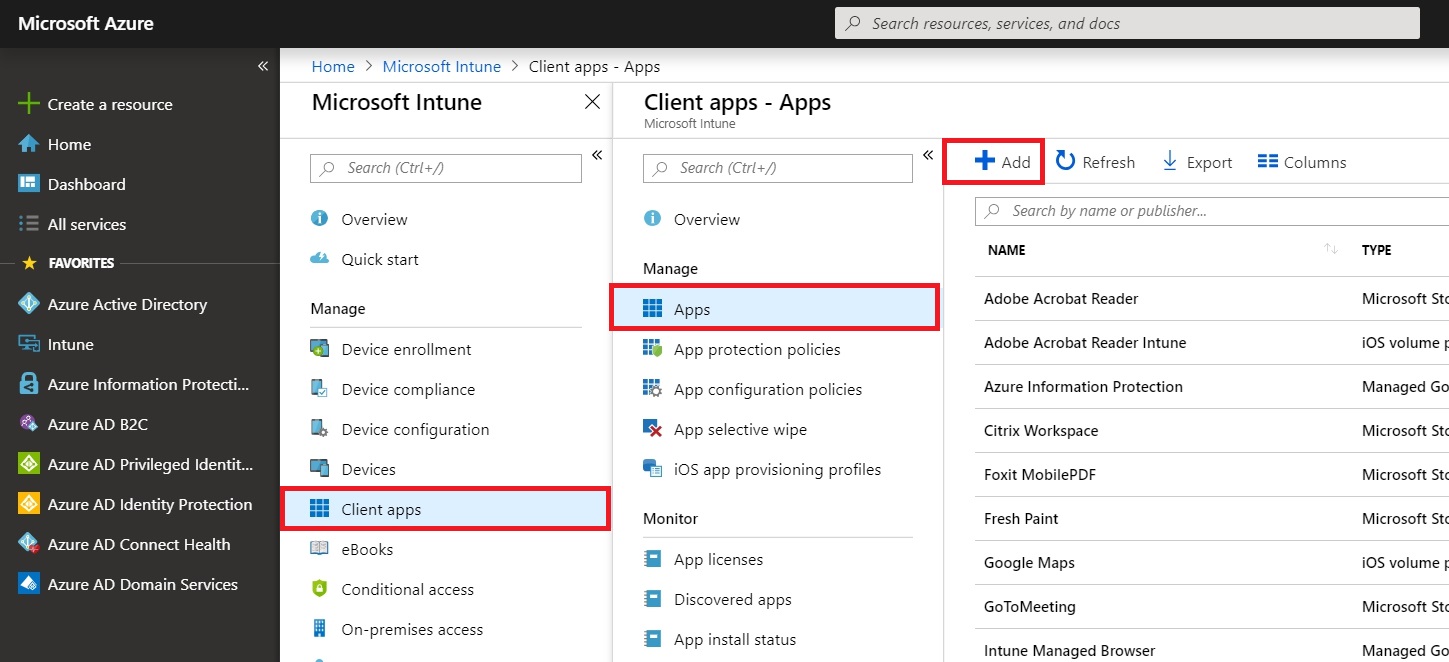
7 - Wiki
Wiki allows you to warehouse important information about your projects.
This tool is available as a default app within Teams so it’s ready to use as soon as you create a channel for your team.
Like Wikipedia, Wiki works as a knowledge base.
Rather than presenting your team with generalized info about various subjects, Wiki entries provide specific information about an ongoing or completed project.
This presents a sort of how-to guide that your team can use to solve issues.
You can even use the app to bridge the gap between two independent teams – one team’s findings and data can help streamline processes for another team working on a similar project.
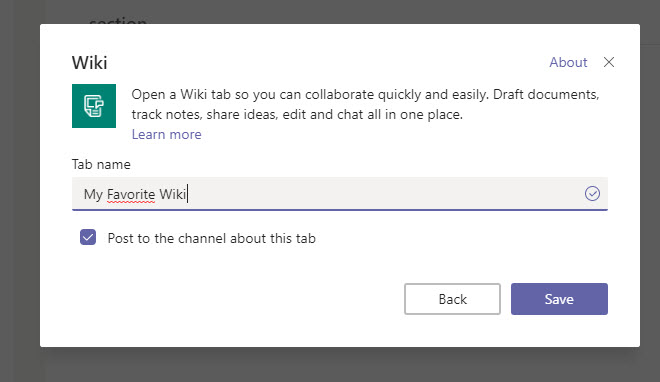
8 - Karma
Microsoft Teams Karma provides you with a means of providing acclaim to your team members.
Karma is a Microsoft Teams tool that makes it easy for managers.
When a team member excels, the manager does an @mention for Karma, another @mention for the team member’s name, type in ++, and a reason for the recognition.
Once done, a card will be generated, and karma points will be added to the employee.
Here's how a string might look:
@Karma @Johnsmith ++ Did a great job meeting client needs
Karma also allows you to establish rewards.
There’s a karma feed and a report of karma given.
You also establish a set of company values so that rewarded karma is tracked.
Did an employee perform excellent teamwork? Did he or she communicate business needs well?
With this Microsoft Teams tool, tracking where employees excel is simple.
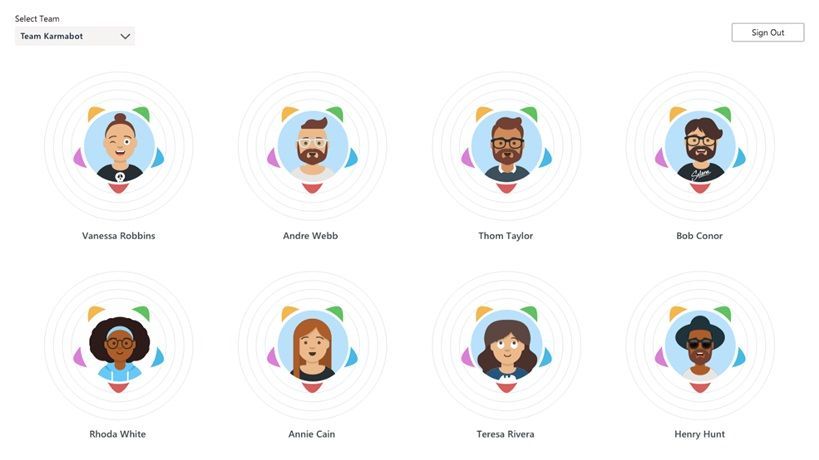
9 - Planner
Microsoft Planner is a tool that allows you to organize tasks for your team.
In Planner, you assign specific tasks to team members in products like Wrike, Asana, or Trello.
Checking in on project progress and micromanaging tasks takes little effort.
This default app requires no download for Teams users.
Creating new plans is straightforward and the system grants users the ability to use existing plans when needed.
When you create a new plan, it alerts the involved team members about the project, making it very easy to navigate.
From inside the plan, you create buckets of work for each team member, and the UI allows you to set due dates, reassign tasks, or add members to aid in the completion of sticking assignments.

10 - Mio
Mio allows you to stay in Microsoft Teams and communicate with colleagues who use Google Chat or Zoom Team Chat.
This empowers better intercompany collaboration, breaks down the workplace silo mentality, and saves you time spent toggling between apps.
Mio supports cross-platform channel and direct messaging, group chats, and features such as:
- Editing and deleting messages
- Threaded messages
- File sharing
- Reactions
- @-mentions
- Emojis
- GIFs
You can learn more about Mio here.
Get the latest news from Mio in your inbox.






